Watch the video:
0:00 - Intro/Explanation
0:23 - Downloading Palworld Dedicated Server
0:40 - Download Palworld Server without Steam
2:37 - Opening Palworld server folder
2:56 - Start server bat file
4:30 - Generating server files
4:45 - Configuring server
6:27 - Launching server
6:42 - Joining your server
7:17 - Firewall
8:40 - Connecting to server on local network
9:12 - Port Forwarding
11:50 - Final notesWhich version is the dedicated server?
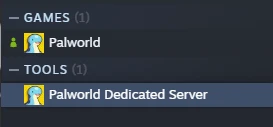
This guide is NOT made for the Palworld Dedicated Server included on Steam when you purchase the Palworld game.
If you’d like to set everything up using the Steam version, see the Steam Palworld Dedicated Server guide and video.
Is this really free?
Yes.
As long as your computer is on, running the server and connected to the internet: People should be able to join you over the internet if you’ve set everything up properly. It’s great.
Downloading Palworld Dedicated Server
While you can download Palworld Server on Steam and continue, skipping the rest of this step… The more “professional” way of doing this is SteamCMD. This uses less resources than running Steam, and doesn’t require an account.
Also, if you don’t own the game on Steam this is generally easier.
We’ll use SteamCMD to get the dedicated server files.
- Download SteamCMD for Windows here.
- Extract into a folder where you’ll install the server.
- Copy the following command and save it into a file called
start.bat. We will return to this later to start our server after auto-updating pre-launch. For now: Downloading the game server filesstart.bat1steamcmd.exe +login anonymous +app_update 2394010 +quit - Run the file, and wait for the downloads to complete.
Preparing to launch server
If you downloaded with SteamCMD, edit your existing start.bat file and replace everything so it appears as follows:
| |
For all types:
Make sure you replace TroubleChute's Server with your own server name.
Also, the EpicApp=PalServer means that your server will be added to the public list of servers. If you do not want this happening, remove this last option! Read more
Generating files & Configuring server
Navigate into steamapps\common\PalServer and in here you’ll see DefaultPalWorldSettings.ini. Open this file with any text editor.
Copy everything from (and including) [/Script/Pal.PalGameWorldSettings] to the end of the file.
Navigate into Pal\Saved\Config\WindowsServer and open PalWorldSettings.ini. Paste everything you just copied into here.
Once again, replace everything with your options as you see fit. This includes setting a server name with ServerName, ServerDescription, AdminPassword, ServerPassword (optionally), and RCONEnabled.
My section in this long file appears as follows:
ServerName="TroubleChute's Server",ServerDescription="",AdminPassword="asdf9876",ServerPassword="",PublicPort=8211,PublicIP="",RCONEnabled=False
Launching server
Now that we’ve configured everything, you should be able to launch up your server.If you downloaded with SteamCMD, you head back a few folders and run start.bat. If you downloaded it with Steam and created a batch file, run start.bat, or, if you chose to use the launch options method on Steam, you can simply launch the Palworld Dedicated Server.
Joining your new Palworld server
Now your server is running and you should be able to join it using 127.0.0.1:8211.
However, nobody on the Internet can join you until we’ve gone through a few more steps
Saving and Exiting your server
The section wasn’t included in the video, but in order to save your world when you close it reliably, there’s a few commands that we need to run. You can read more about them here.
What you need to do is type in /AdminPassword followed by the admin password you set up in the previous steps.
Now you can run the commands /Save to save all your progress, as well as /Shutdown, or optionally, /Shutdown {Seconds} {MessageText}. This will allow you to more reliably manage your serverl. There are a few more commands you can learn about through the game’s development on the Palworldgame docs
Letting others join your new Palworld server
This is simpler said than done. There are 2 sections and both need to be done to let friends over the internet play.
Open the server to LAN (Others on your local network)
To let someone on the same local network (router) as you play: You need to allow the ASA server through your firewall.
We need to open ports 8211, 27015, 27016 and 25575 (if you’re using RCON). If you set a custom port above, then forward that.
If you’re using a third-party antivirus with a firewall; you’ll need to look into how to open the ports.
If you’re using Windows Firewall (by default) then run the following commands in an Administrator Powershell window.
| |
If you ever wish to remove your Firewall rules for this, run the command: Remove-NetFirewallRule -DisplayName "Palworld Server"
This will open all of the ports and allow people on the same local network as you to connect to your server while it’s running.
All you need is your local IP address.
To get your local IP:
- Run the following in a terminal/CMD/powershell window:
ipconfig - Find the way you’re connected to the internet, for example
Ethernet adapter Ethernet - Find the
IPv4address and copy it - For example, your local IP is
192.168.1.10
Other devices can use this local IP address to connect to your server. Note: This is a LOCAL IP, and your server is not yet accessible over the internet or even routers outside of your own… That’s where we need to
Port Forward
Using your Local IP address we found above (and allowed ports through to) - We need to send traffic from these two ports to our computer.
If you’re using multiple routers in a chain before your computer reaches your fiber box/access box: You’ll need to port forward each router to the next until you finally port forward to your computer.
Port forwarding varies wildly from router to router, and you can look up guides specifically for your router. Essentially you’ll need to forward ports 7777 and 7778 for UDP and 27015 for TCP. If you have an option to choose both TCP/UDP it may be a good idea.
On some routers you can enter ports comma-seperated such as 8211,27015,27016,25575, and even select TCP/UDP instead of needing to create a rule for each type.
Let’s say you have just ONE router between you and the internet (Example: You’re connected directly to the fiber box), you’ll port forward as follows:
- Ports:
8211,27015,27016,25575 - Type:
TCP/UDP - Destination:
192.168.1.10
Now you’re done port forwarding.
Letting others join
At this point you’ve allowed local traffic and over the internet to reach your Palworld server. All you need to do is let others join by checking the Server Browser in-game, or by getting your external IP address by Google searching “What is my IP”.
Others can then use the console to connect using open xxx.xxx.xxx.xxx:8211.
Have fun!

