Watch the video:
Want better text editing in Visual Studio Code? Use Grammarly in your browser. Well, why not in your code editor too? It stays out of the way when you’re coding and is there when you need it in text files like Markdown and .txt! It’s excellent and works as you’d hoped, if not better.
This extension utilizes Visual Studio Code’s existing system to bring in functionality from Grammarly for a great editing experience. While it may freak out with code in markdown files, it does a good job.
- Start by downloading the Grammarly Extension in Visual Studio Code. Head to
Extensionsand searchGrammarly.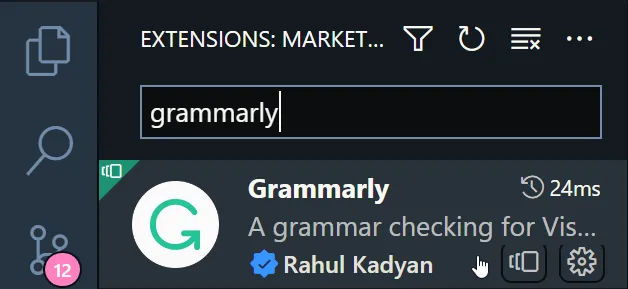
- Open the extension settings and customize them to your liking. There are tons of options here, even more than the browser extension!
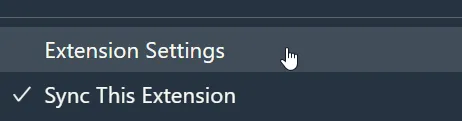 settings.jsonor, unlike the extension page suggests: through the settings GUI by clicking the settings button from step 2:
settings.jsonor, unlike the extension page suggests: through the settings GUI by clicking the settings button from step 2:1 2 3{ "grammarly.files.include": ["**/README.md", "**/readme.md", "**/*.txt"] }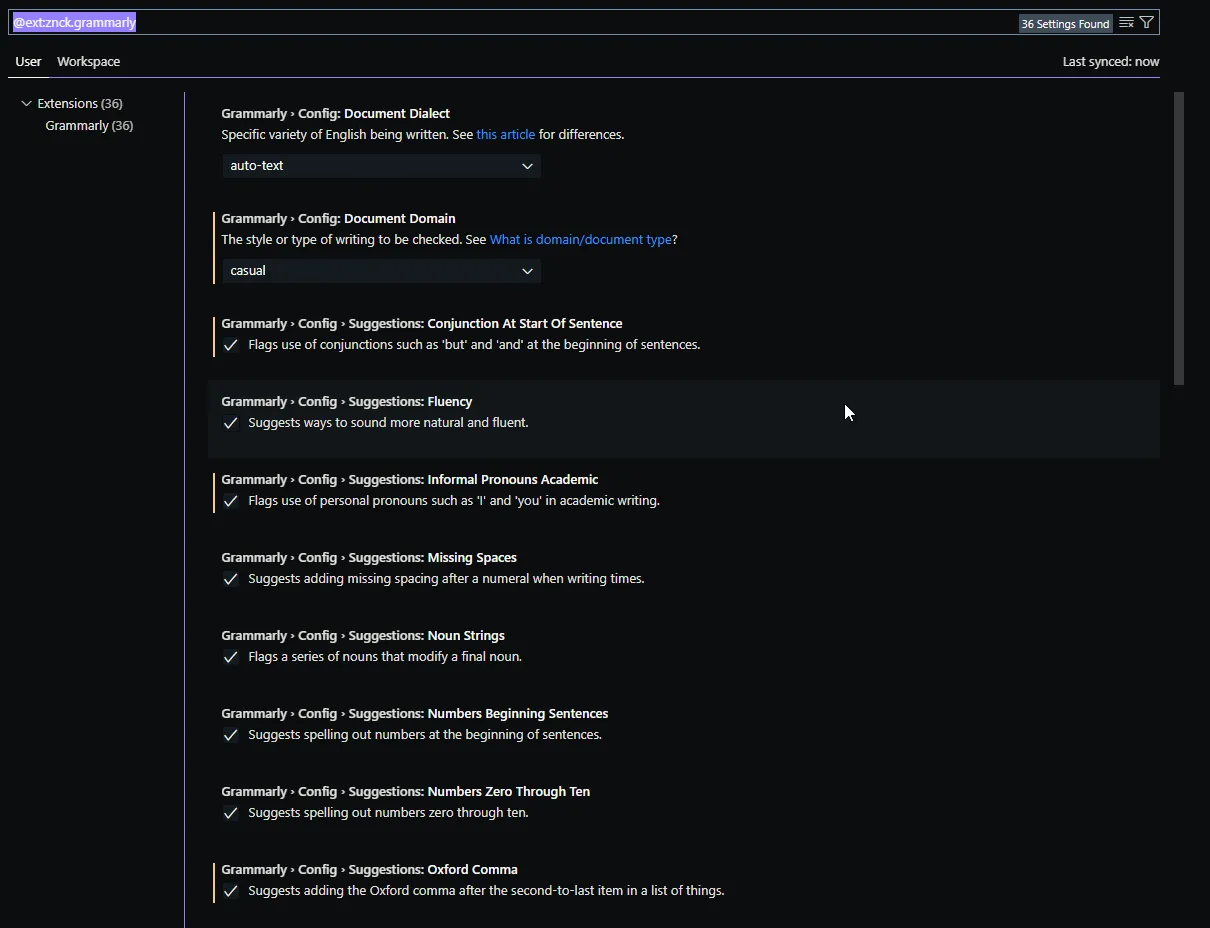
- If you want to expand Grammarly’s function dramatically, consider signing in by hitting
F1and entering:grammarly. You should then be able to select Login.
Now you should be able to enjoy the full power of Grammarly in VSCode. Enjoy writing Markdown and Text files alongside your code, or heck using it as a dedicated text editor instead of a browser app – not that VSCode isn’t built in Chrome anyways ~
Just a side note: This is the first article to be published alongside a video. Heck, you may have found this site from the video’s description! If you like what I’m doing here or have suggestions for me, please let me know in the comments or via Discord!

