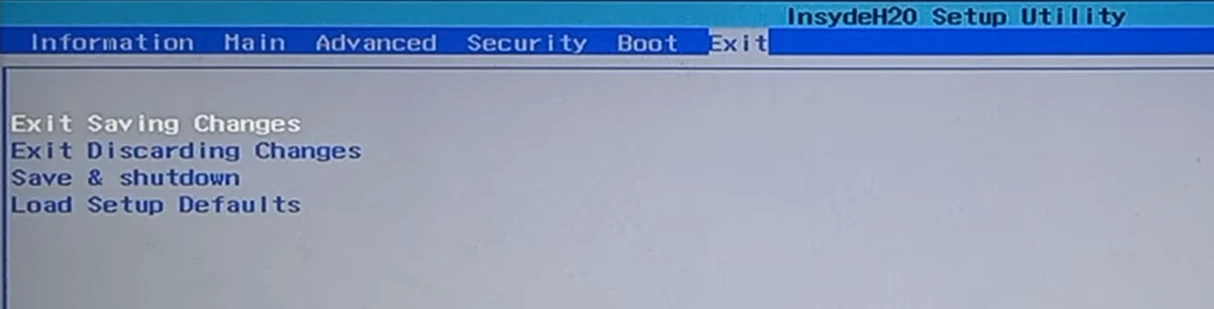Note about TPM
While a lot of motherboards support Secure Boot, most (even semi-modern) motherboards have a TPM or TPM 2.0 chip physically present.
If your motherboard does not have a dedicated TPM, it can come built-in to your CPU. This usually comes in a few names. Keep an eye out for:
AMD fTPMor similar on AMD platforms.Intel IPT/PPT (Platform Trust Technology)on Intel systems.
If a dedicated chip is present it can show as dTPM or fTPM, for example. You may need to search a specific guide for your exact motherboard model if this generalized guide does not help you.
Note about UEFI mode
Enabling Secure Boot or TPM often requires UEFI mode to be enabled as well. While this is just a one-click toggle in the firmware settings, you do need your Windows configuration and drive to match BEFORE enabling this, or you may not be able to boot at all until this step is undone. Your drives need to be the newer GPT partition format.
Please view and verify UEFI mode can be enabled by checking the Convert MBR drives to GPT Guide.
Reboot into firmware settings
If you’re logged into Windows:
- Open this guide on another device, as your system will only show firmware settings when you’re in the UEFI/BIOS settings screen.
- Press
StartorWindowsand search forCMD. OpenCommand Promptas Administrator. - Type:
shutdown /r /fwand press Enter to reboot your system directly into your firmware settings.
Alternatively:
- Reboot your system as normal.
- While booting: when you see your motherboard’s logo there is usually text below saying
Press F2,F12,Deleteor any other combination of buttons to enter Settings, BIOS or UEFI. Press that key while still on this screen. - You should now be in your BIOS/UEFI settings ready to adjust your configuration.
Enable UEFI mode
Switching to UEFI is key for enabling Secure Boot and TPM on Acer systems. The interface can vary, but here’s the general process.
- Navigate to the
Boottab using arrow keys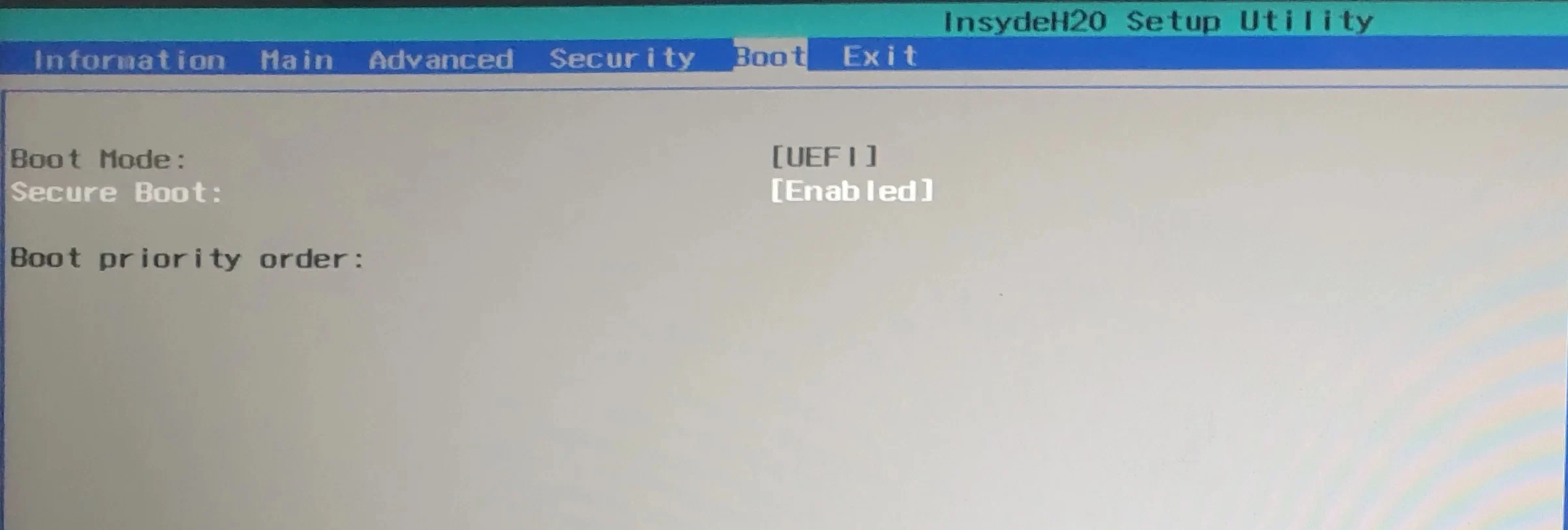
- Find
Boot Modeand switch it fromLegacy ModetoUEFI. - If prompted for a restart, allow it, then head to the
Exittab and selectExit Saving Changes(or press F10).
Your PC should now be running in UEFI mode, ready for the next steps.
Set Supervisor Password
While this doesn’t seem necessary, sometimes the Secure Boot or TPM options are entirely locked-out until this is set. Set it to something simple you will remember.
- Head to the
Securitytab at the top. - Select
Set Supervisor Passwordand hit Enter.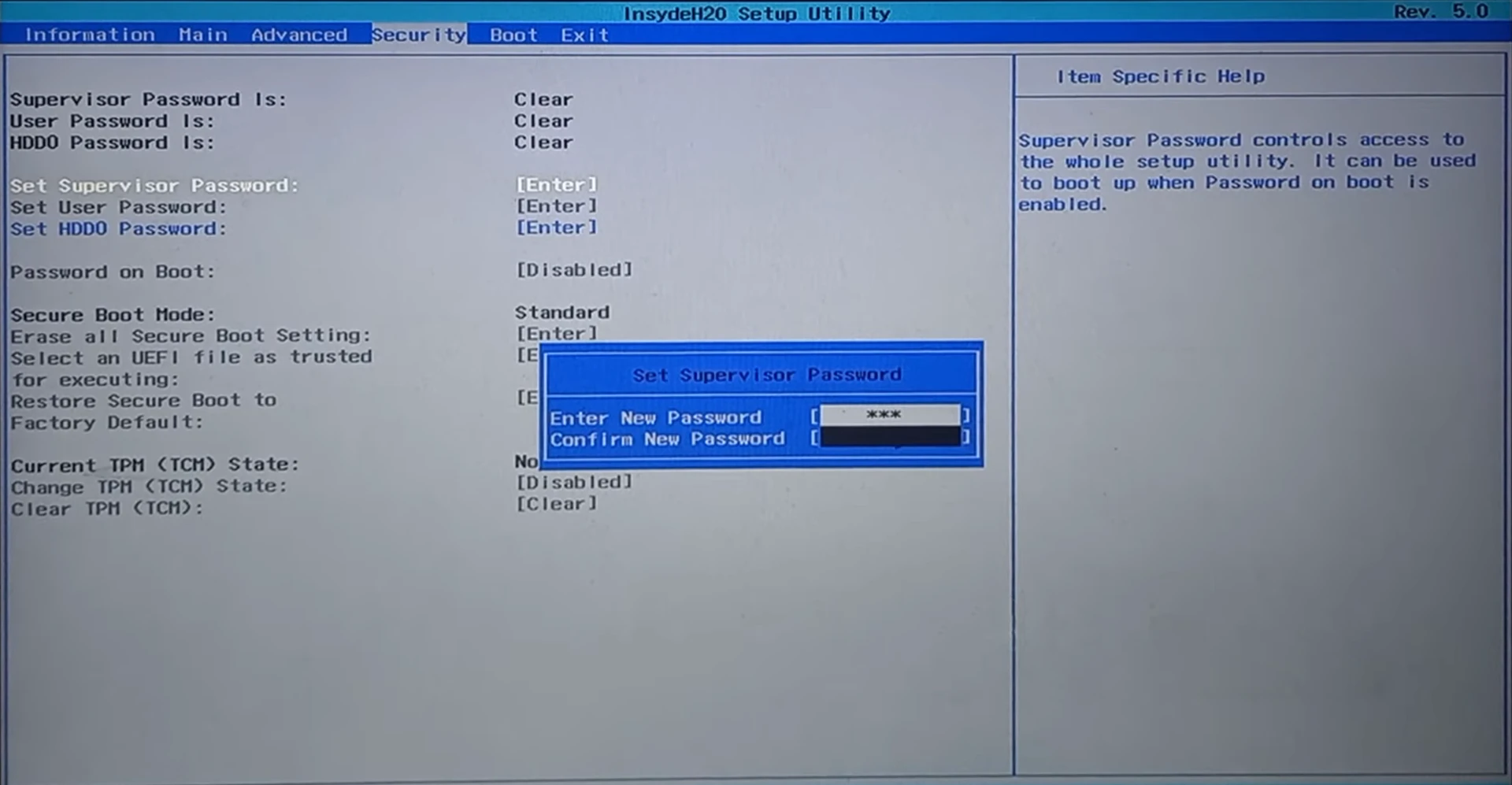
Enable Secure Boot
- Re-enter (if you exited) the Boot tab
- Select
Enablednext toSecure Boot.
If this option is missing or greyed out entirely: make sure the Boot Mode is UEFI, and that a Supervisor password is set.
Enable TPM
- Head back to the
Securitytab at the top. - Select and press Enter on
Change TPM (TCM) State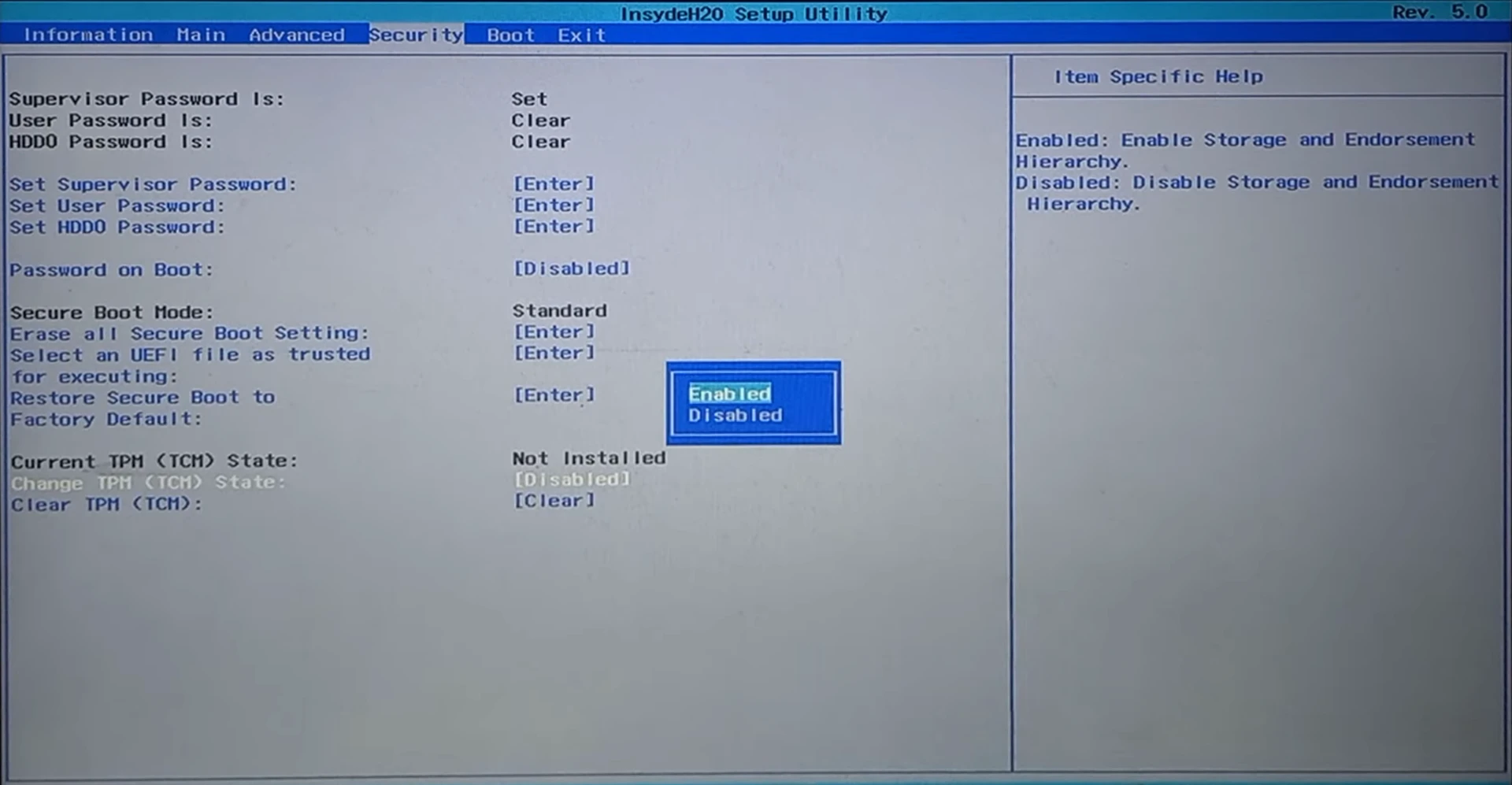
- Set this to Enabled.
Save and Exit
Use the Right arrow to get to the Exit tab. Choose Exit Saving Changes.