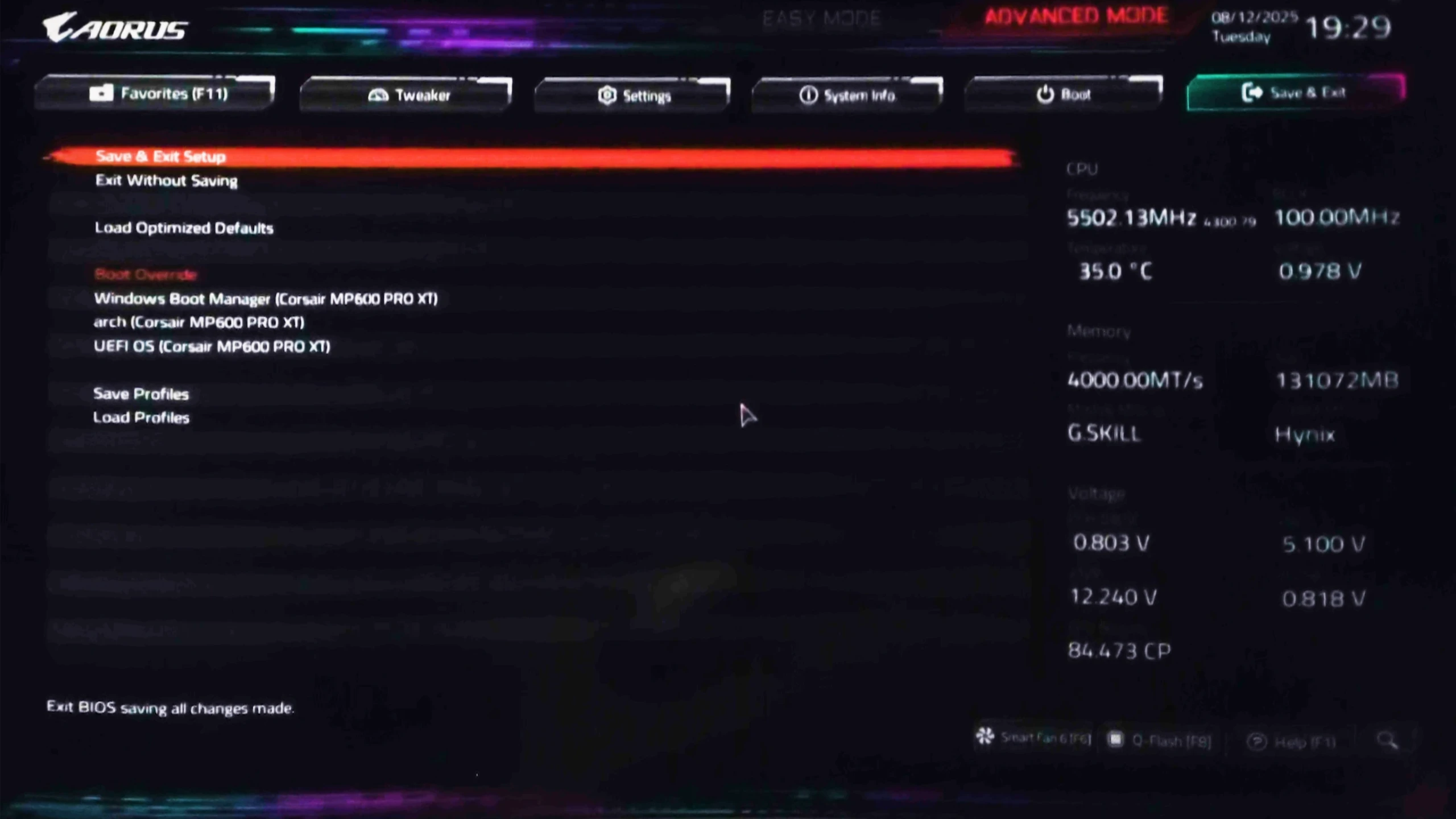Note about TPM
While a lot of motherboards support Secure Boot, most (even semi-modern) motherboards have a TPM or TPM 2.0 chip physically present.
If your motherboard does not have a dedicated TPM, it can come built-in to your CPU. This usually comes in a few names. Keep an eye out for:
AMD fTPMor similar on AMD platforms.Intel IPT/PPT (Platform Trust Technology)on Intel systems.
If a dedicated chip is present it can show as dTPM or fTPM, for example. You may need to search a specific guide for your exact motherboard model if this generalized guide does not help you.
Note about UEFI mode
Enabling Secure Boot or TPM often requires UEFI mode to be enabled as well. While this is just a one-click toggle in the firmware settings, you do need your Windows configuration and drive to match BEFORE enabling this, or you may not be able to boot at all until this step is undone. Your drives need to be the newer GPT partition format.
Please view and verify UEFI mode can be enabled by checking the Convert MBR drives to GPT Guide.
Reboot into firmware settings
If you’re logged into Windows:
- Open this guide on another device, as your system will only show firmware settings when you’re in the UEFI/BIOS settings screen.
- Press
StartorWindowsand search forCMD. OpenCommand Promptas Administrator. - Type:
shutdown /r /fwand press Enter to reboot your system directly into your firmware settings.
Alternatively:
- Reboot your system as normal.
- While booting: when you see your motherboard’s logo there is usually text below saying
Press F2,F12,Deleteor any other combination of buttons to enter Settings, BIOS or UEFI. Press that key while still on this screen. - You should now be in your BIOS/UEFI settings ready to adjust your configuration.
On my system I needed to press Delete.
Enable UEFI mode
Gigabyte AORUS boards require UEFI for Secure Boot and TPM. Here’s how to set it up.
- Press
F2(or the key shown) to access Advanced Mode.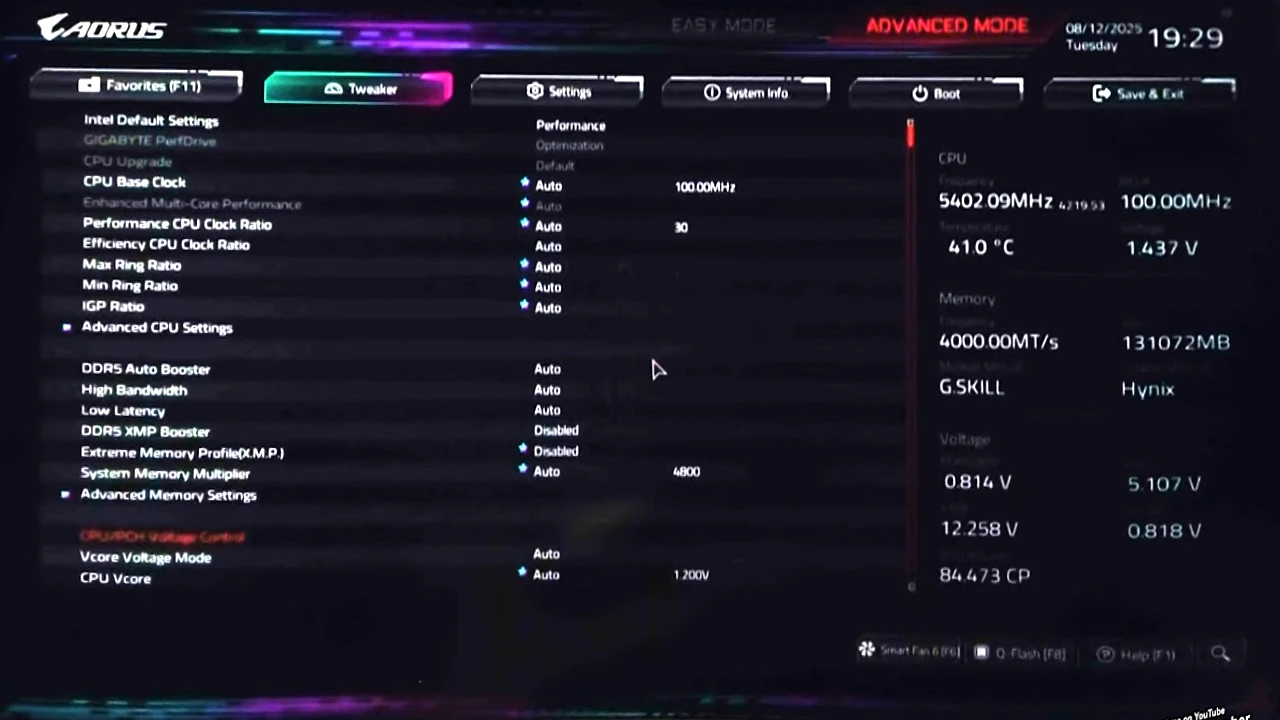
- Go to the
Boottab.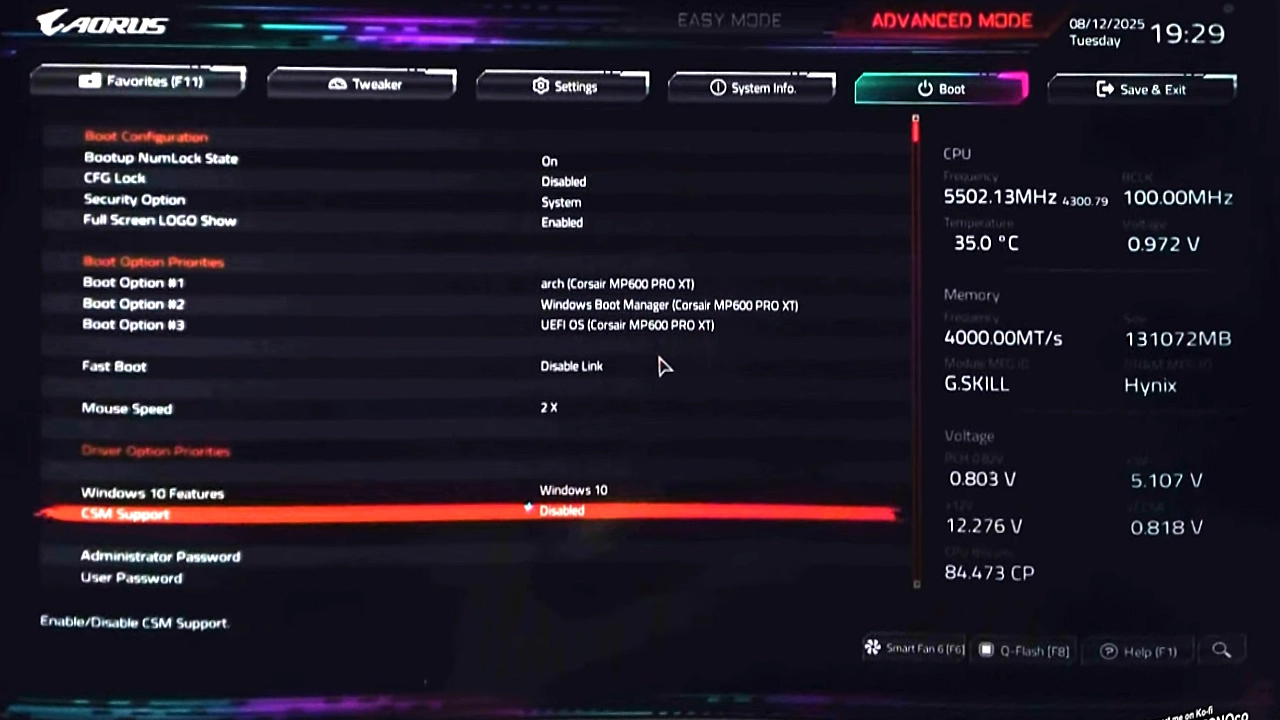
- Find
CSM Support, enter it, and set toDisabled. - Escape back, then navigate to
Save & Exitand selectSave & Exit Setupto apply.
UEFI should be active after rebooting.
Enable Secure Boot
- Re-enter (if you exited) your Advanaced Mode bios using F2.
- Head back to the
Boottab, and use the arrow keys to go down past the last option on the screen (to scroll) down toSecure Boot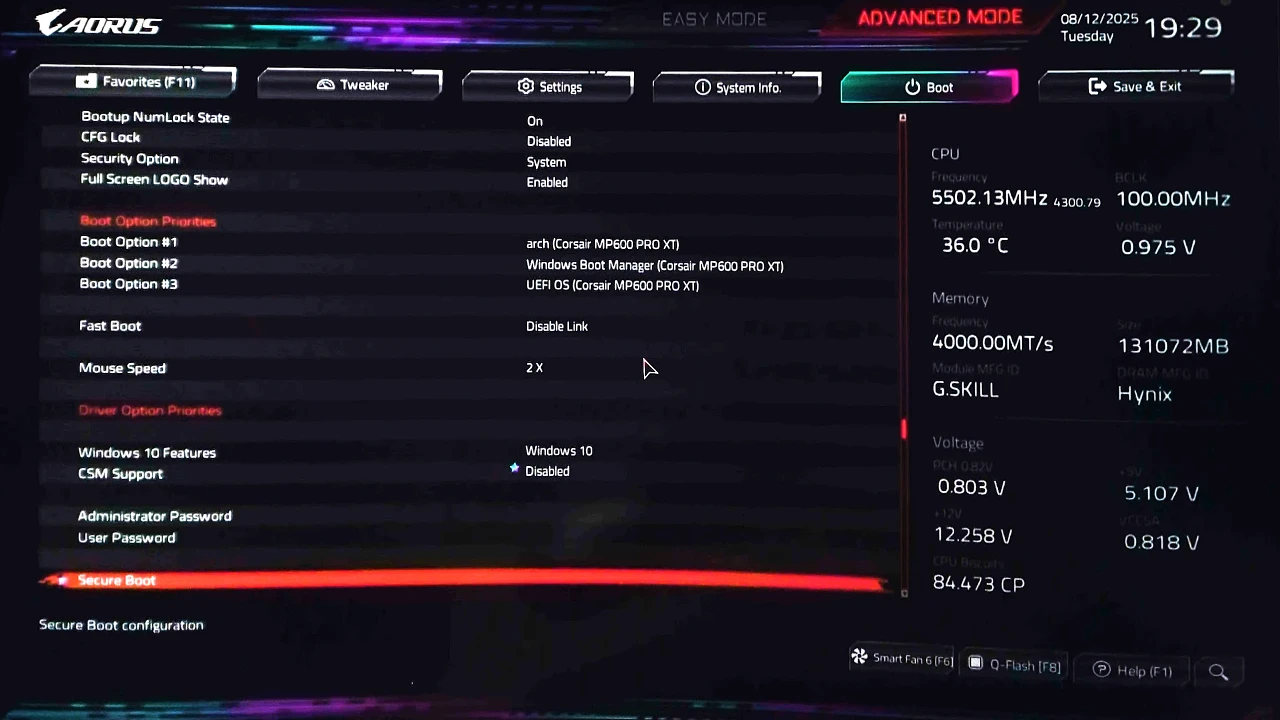
- Select and press Enter on
Secure Boot. Change this toEnabled.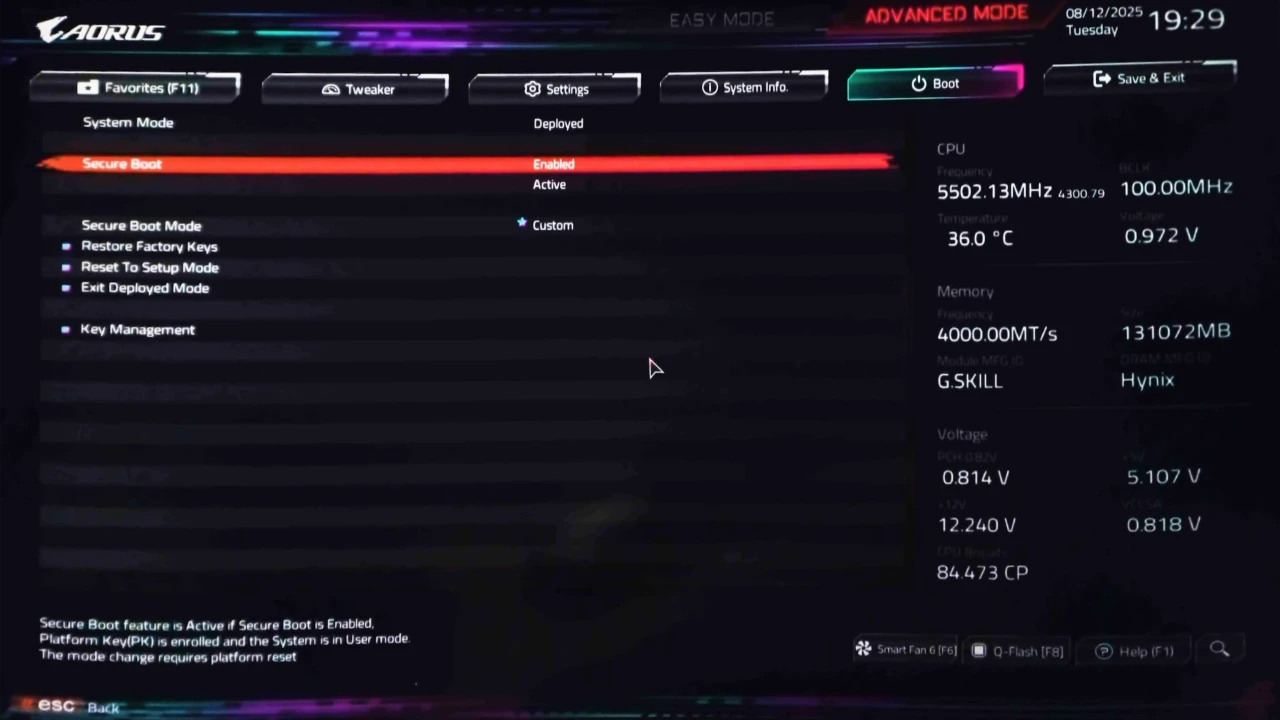
Enable TPM
- Head to the
Settingstab at the top.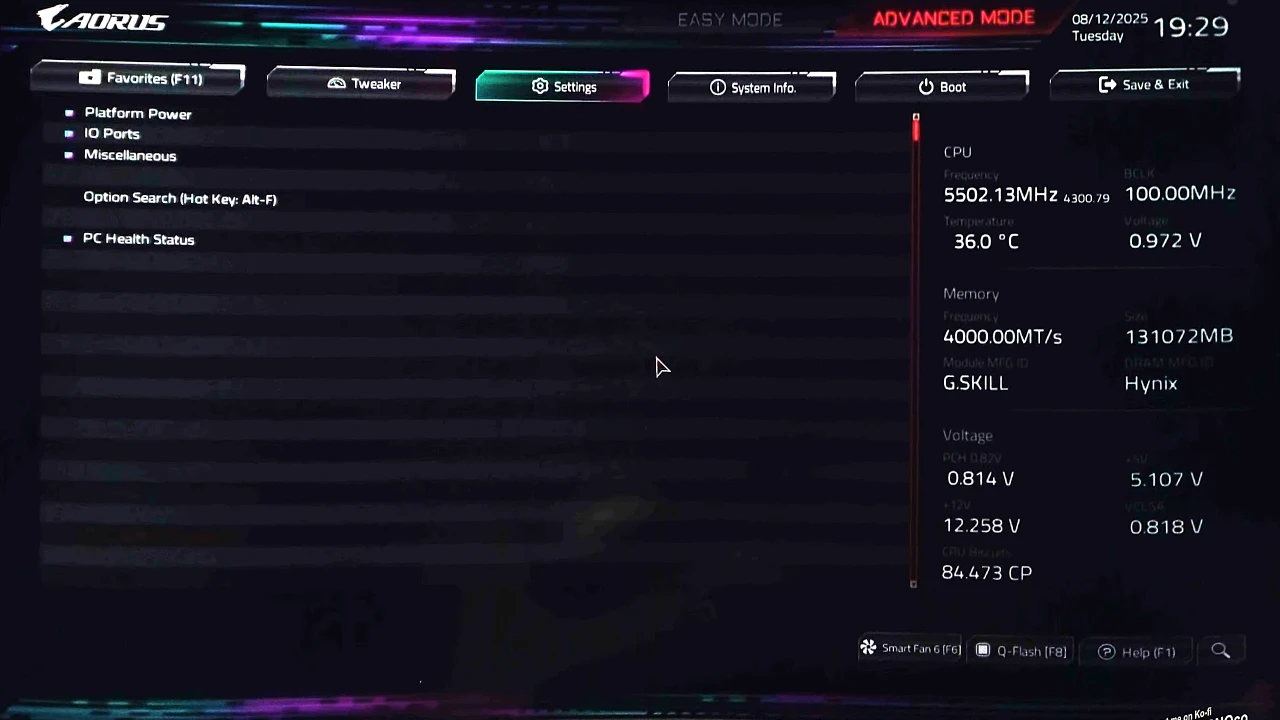
- Select and open
Miscellaneous - Select
Trusted Plataform Moduleand select anything butDisabledfrom the dropdown.Autois usually the best here.Image source: HardReset.Info on YouTube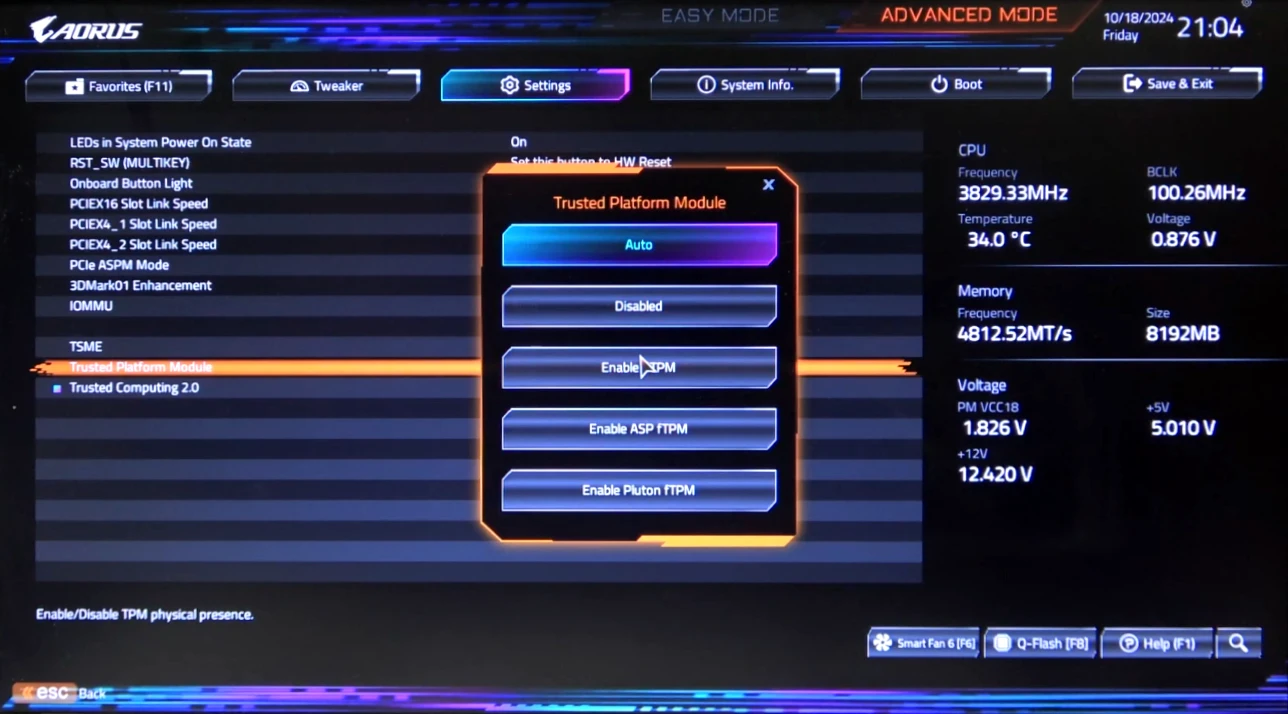
Save and Exit
Use the Right arrow to get to the Save & Exit tab. Choose Save & Exit Setup.