Note about TPM
While a lot of motherboards support Secure Boot, most (even semi-modern) motherboards have a TPM or TPM 2.0 chip physically present.
If your motherboard does not have a dedicated TPM, it can come built-in to your CPU. This usually comes in a few names. Keep an eye out for:
AMD fTPMor similar on AMD platforms.Intel IPT/PPT (Platform Trust Technology)on Intel systems.
If a dedicated chip is present it can show as dTPM or fTPM, for example. You may need to search a specific guide for your exact motherboard model if this generalized guide does not help you.
Note about UEFI mode
Enabling Secure Boot or TPM often requires UEFI mode to be enabled as well. While this is just a one-click toggle in the firmware settings, you do need your Windows configuration and drive to match BEFORE enabling this, or you may not be able to boot at all until this step is undone. Your drives need to be the newer GPT partition format.
Please view and verify UEFI mode can be enabled by checking the Convert MBR drives to GPT Guide.
Reboot into firmware settings
If you’re logged into Windows:
- Open this guide on another device, as your system will only show firmware settings when you’re in the UEFI/BIOS settings screen.
- Press
StartorWindowsand search forCMD. OpenCommand Promptas Administrator. - Type:
shutdown /r /fwand press Enter to reboot your system directly into your firmware settings.
Alternatively:
- Reboot your system as normal.
- While booting: when you see your motherboard’s logo there is usually text below saying
Press F2,F12,Deleteor any other combination of buttons to enter Settings, BIOS or UEFI. Press that key while still on this screen. - You should now be in your BIOS/UEFI settings ready to adjust your configuration.
Enable UEFI mode
This is displayed slightly differently - even from motherboard to motherboard from the same manufacturer.
- Use the arrow keys to navigate to the
Boottab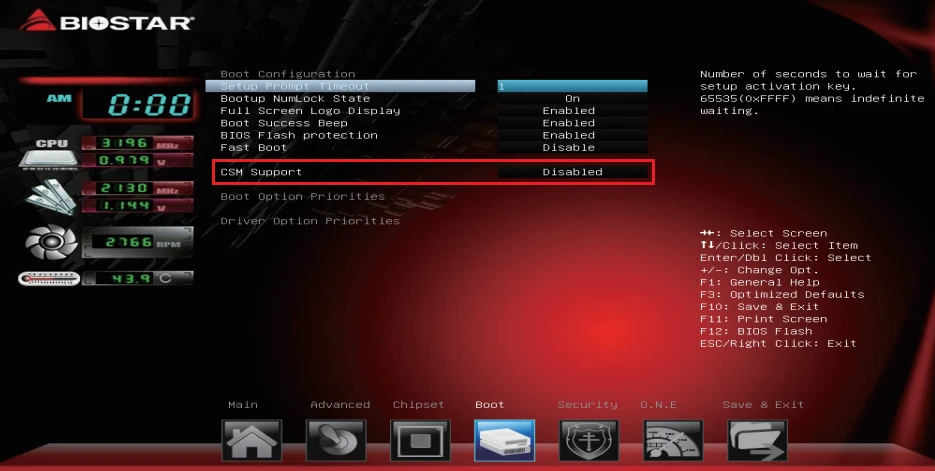
- Select
CSM Supportand hit Enter. SelectDisabled. - Note: If you just changed into UEFI mode, you may have a restart pending before more settings can be adjusted. Select
Save & Exit.
You should now boot into Windows with UEFI mode enabled!
Enable Secure Boot
Images from: Biostar’s official guide
- Head to the
Securitytab and go intoSecure Boot
- Make sure to set
Secure BoottoEnabled.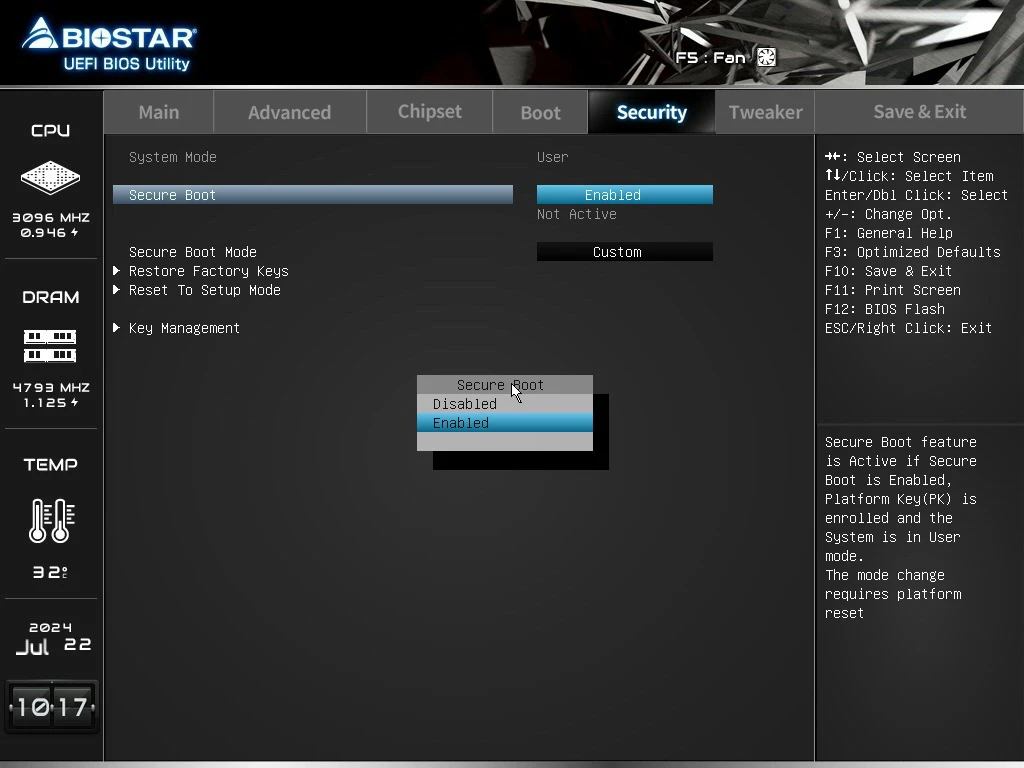
Enable TPM
Image from: Biostar’s official guide
- Head to the
Advancedtab.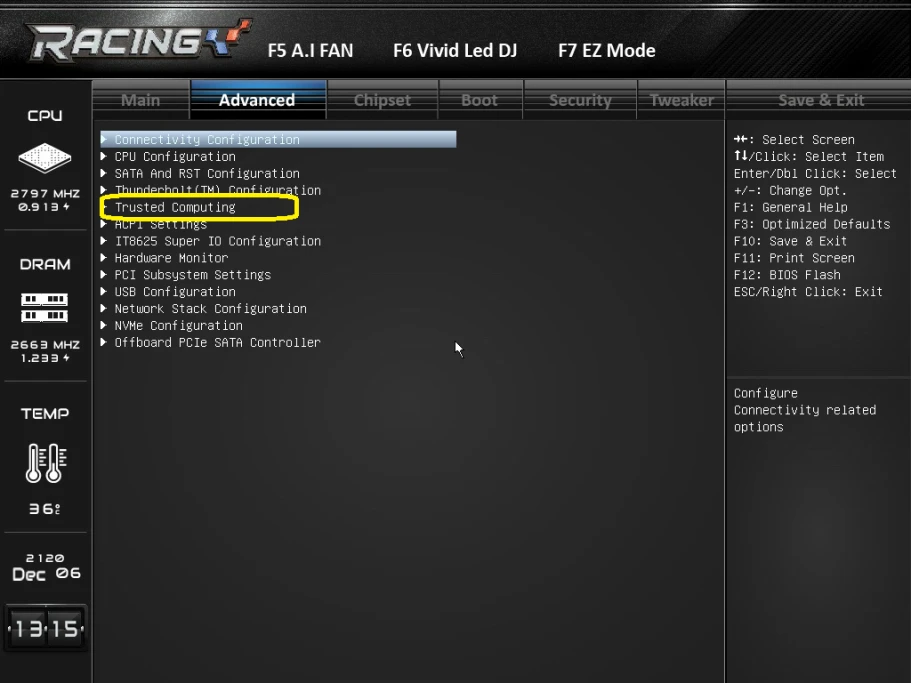
- Select and open
Trusted Computing - Select anything next to
TPM Device Selectionother thanDisabled, such asPTT(Intel) orEnabled(AMD).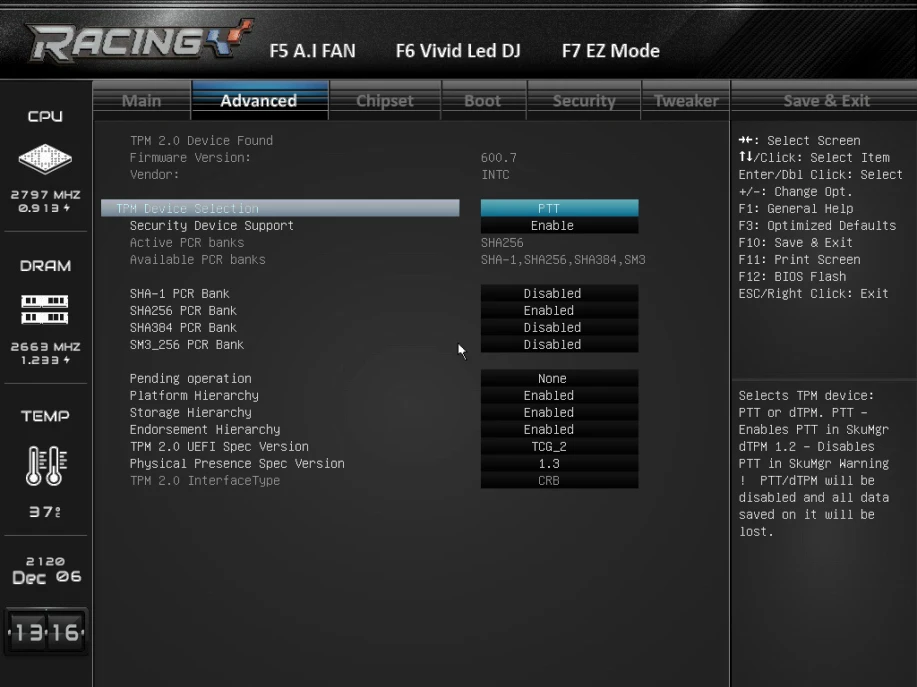
Save and Exit
Finally, select Save & Exit. This should reboot your system with the changes applied.

