Note about TPM
While a lot of motherboards support Secure Boot, most (even semi-modern) motherboards have a TPM or TPM 2.0 chip physically present.
If your motherboard does not have a dedicated TPM, it can come built-in to your CPU. This usually comes in a few names. Keep an eye out for:
AMD fTPMor similar on AMD platforms.Intel IPT/PPT (Platform Trust Technology)on Intel systems.
If a dedicated chip is present it can show as dTPM or fTPM, for example. You may need to search a specific guide for your exact motherboard model if this generalized guide does not help you.
Note about UEFI mode
Enabling Secure Boot or TPM often requires UEFI mode to be enabled as well. While this is just a one-click toggle in the firmware settings, you do need your Windows configuration and drive to match BEFORE enabling this, or you may not be able to boot at all until this step is undone. Your drives need to be the newer GPT partition format.
Please view and verify UEFI mode can be enabled by checking the Convert MBR drives to GPT Guide.
Reboot into firmware settings
If you’re logged into Windows:
- Open this guide on another device, as your system will only show firmware settings when you’re in the UEFI/BIOS settings screen.
- Press
StartorWindowsand search forCMD. OpenCommand Promptas Administrator. - Type:
shutdown /r /fwand press Enter to reboot your system directly into your firmware settings.
Alternatively:
- Reboot your system as normal.
- While booting: when you see your motherboard’s logo there is usually text below saying
Press F2,F12,Deleteor any other combination of buttons to enter Settings, BIOS or UEFI. Press that key while still on this screen. - You should now be in your BIOS/UEFI settings ready to adjust your configuration.
On my system I needed to press Delete.
Enable UEFI mode
Dell systems need UEFI for Secure Boot and TPM to work. Follow these steps to enable it.
- In the BIOS, go to General > Boot Sequence and expand the options.
- Set
Boot List OptiontoUEFI(not Legacy), ensuring your main drive is selected as UEFI-compatible.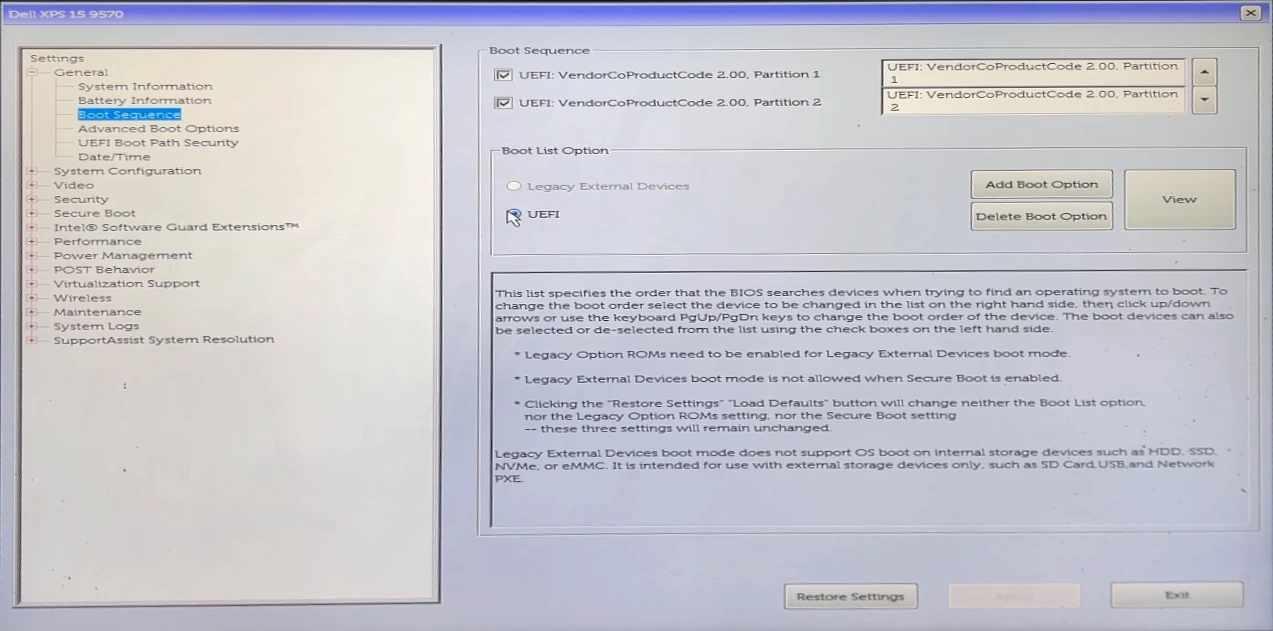
- Under General > Advanced Boot Options, uncheck
Enable Legacy Option ROMs.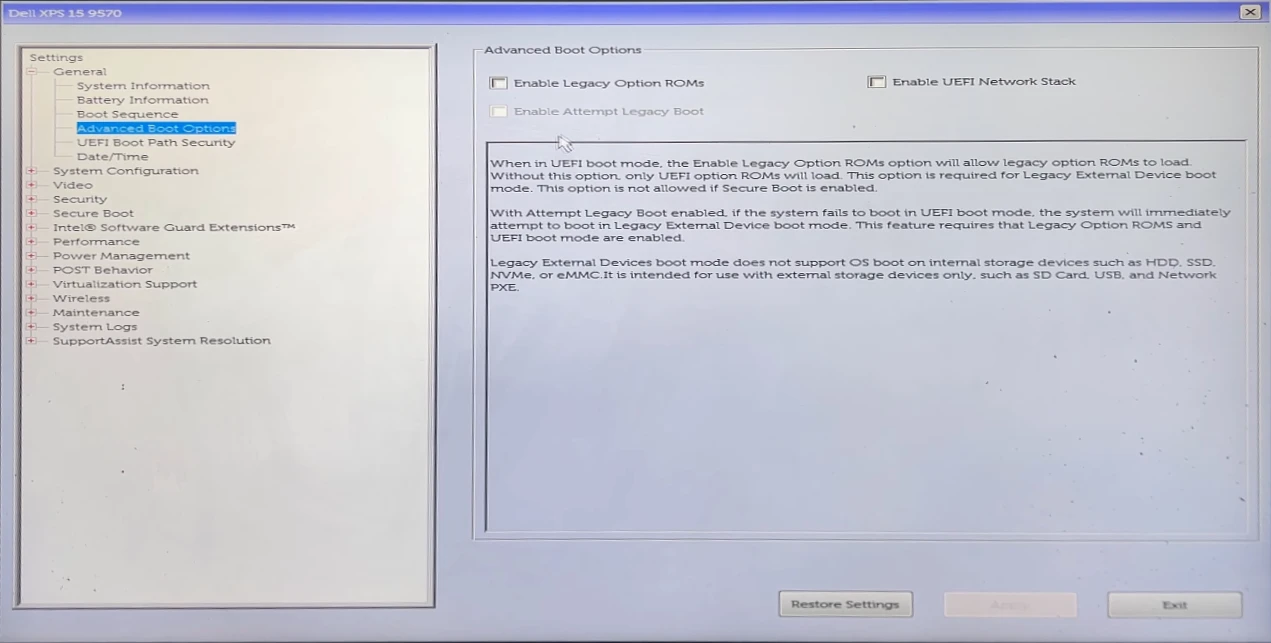
- Hit
ApplyandExit—if it reboots, you’re good to go in UEFI mode.
Enable Secure Boot
- Navigate into Secure Boot > Secure Boot Enable
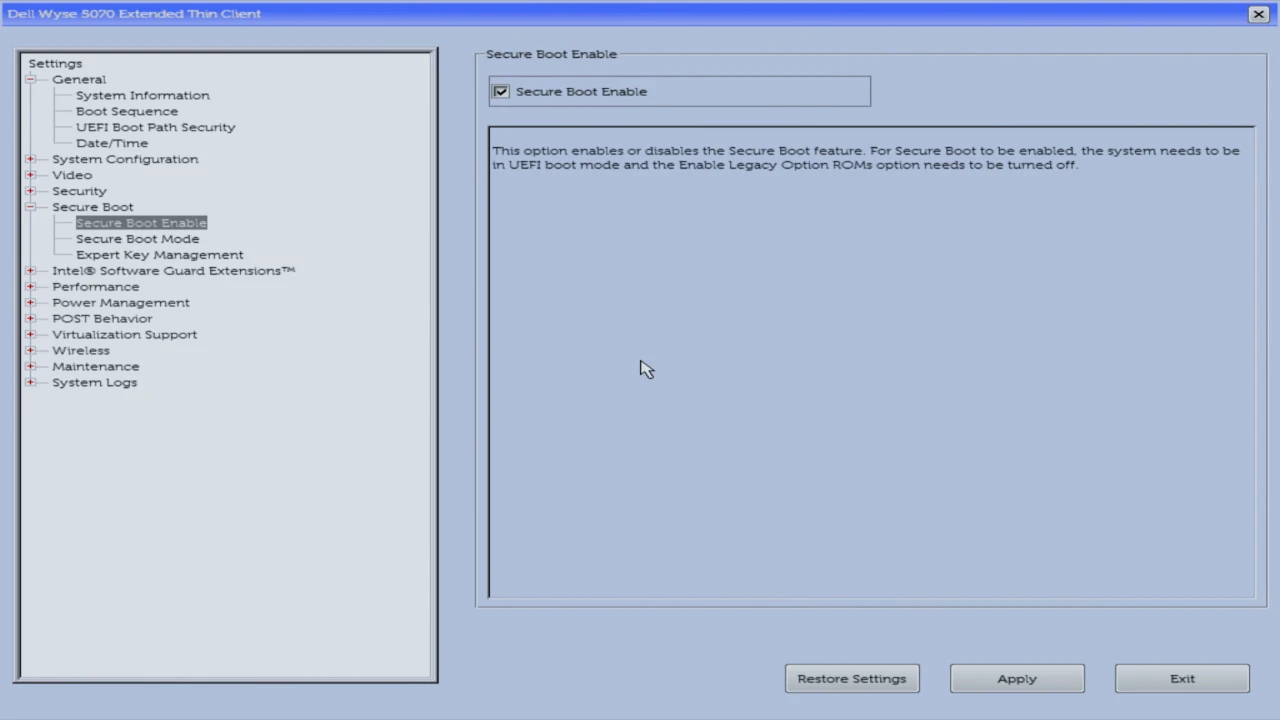
- Make sure
Secure Boot Enableis checked.
Enable TPM
- Navigate into Security > TPM 2.0 Security (Or something similar).
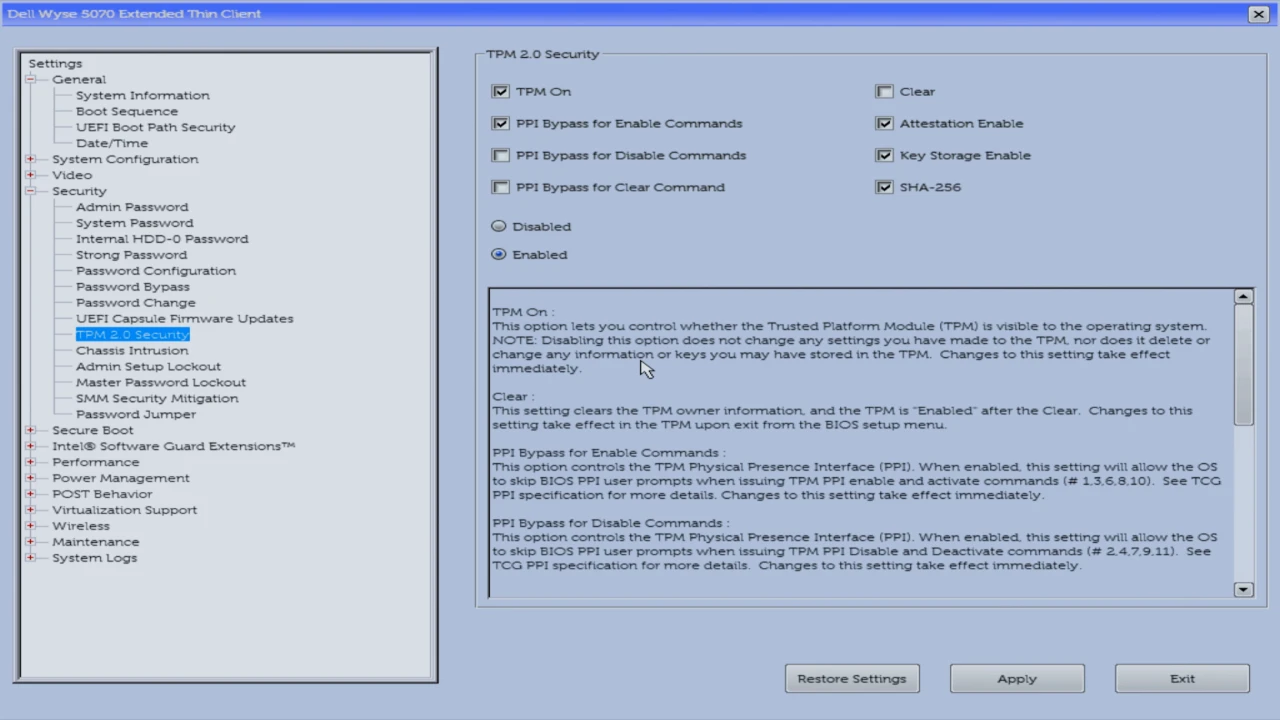
- Check
TPM On. When you do, more settings will appear. Make sureEnabledis also selected.
Save and Exit
Use Tab or click Apply in the bottom-right, followed by the same for Exit.
Your system should now reboot with UEFI, Secure Boot and TPM all enabled.

