Note about TPM
While a lot of motherboards support Secure Boot, most (even semi-modern) motherboards have a TPM or TPM 2.0 chip physically present.
If your motherboard does not have a dedicated TPM, it can come built-in to your CPU. This usually comes in a few names. Keep an eye out for:
AMD fTPMor similar on AMD platforms.Intel IPT/PPT (Platform Trust Technology)on Intel systems.
If a dedicated chip is present it can show as dTPM or fTPM, for example. You may need to search a specific guide for your exact motherboard model if this generalized guide does not help you.
Note about UEFI mode
Enabling Secure Boot or TPM often requires UEFI mode to be enabled as well. While this is just a one-click toggle in the firmware settings, you do need your Windows configuration and drive to match BEFORE enabling this, or you may not be able to boot at all until this step is undone. Your drives need to be the newer GPT partition format.
Please view and verify UEFI mode can be enabled by checking the Convert MBR drives to GPT Guide.
Reboot into firmware settings
If you’re logged into Windows:
- Open this guide on another device, as your system will only show firmware settings when you’re in the UEFI/BIOS settings screen.
- Press
StartorWindowsand search forCMD. OpenCommand Promptas Administrator. - Type:
shutdown /r /fwand press Enter to reboot your system directly into your firmware settings.
Alternatively:
- Reboot your system as normal.
- While booting: when you see your motherboard’s logo there is usually text below saying
Press F2,F12,Deleteor any other combination of buttons to enter Settings, BIOS or UEFI. Press that key while still on this screen. - You should now be in your BIOS/UEFI settings ready to adjust your configuration.
On my system I needed to press F2.
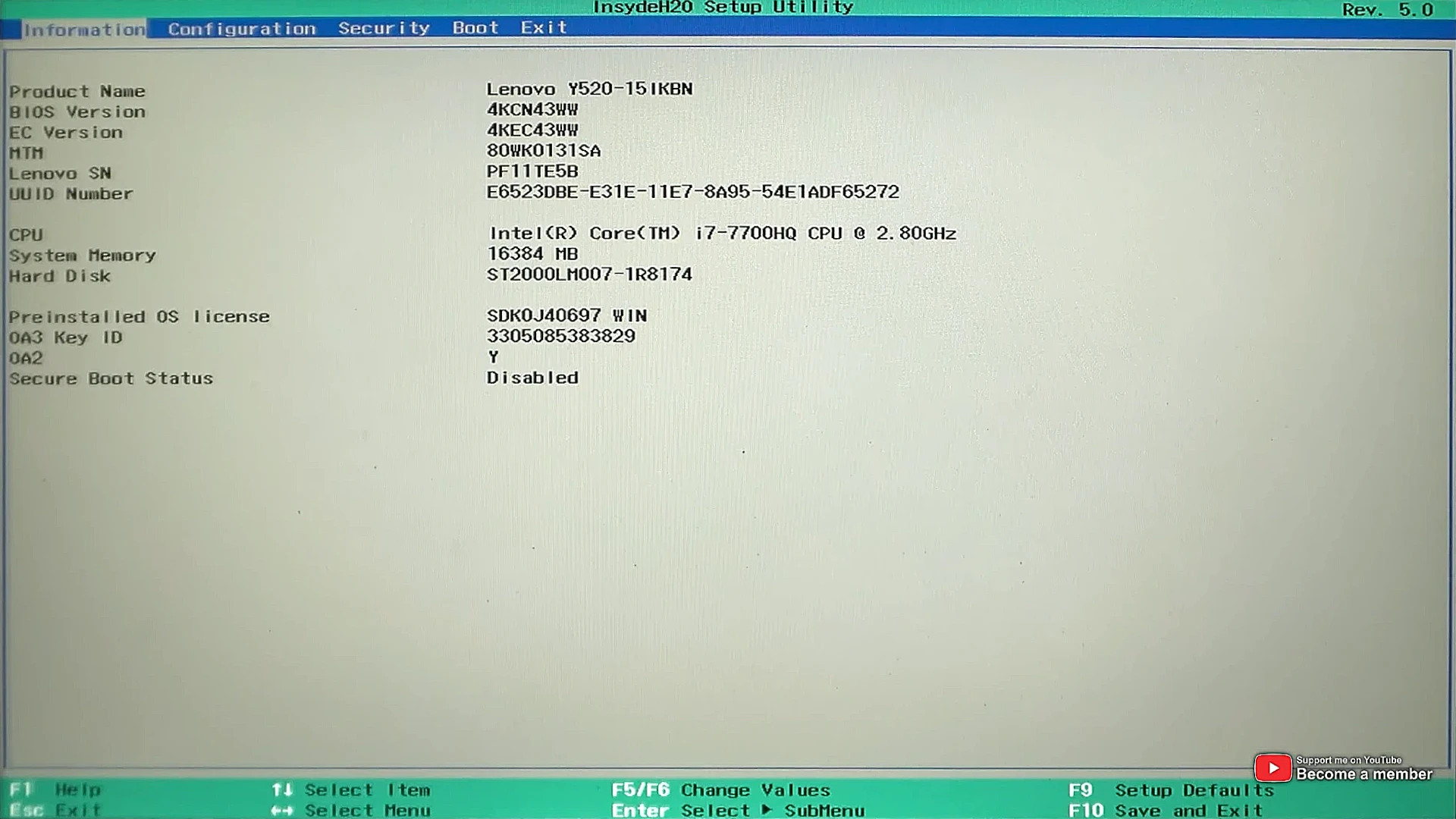
Enable UEFI mode
This is displayed slightly differently - even from motherboard to motherboard from the same manufacturer.
- Use the arrow keys to navigate to the
Boottab at the top. - Hit
EnteronBoot Modeand set it toUEFI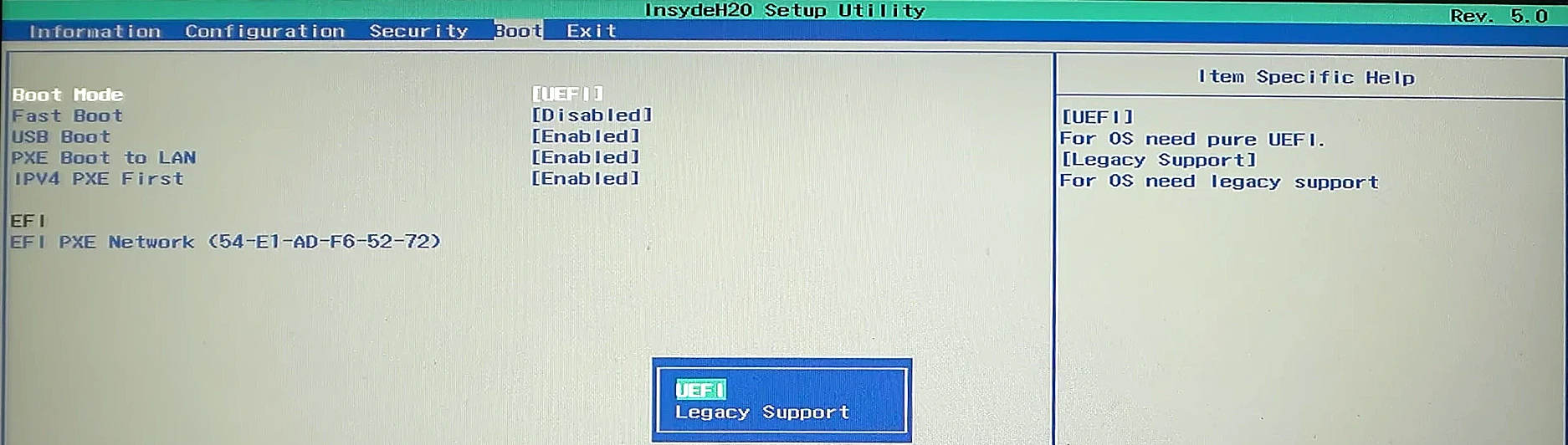
- Note: If you just changed into UEFI mode, you may have a restart pending before more settings can be adjusted. Use the arrow keys to navigate to the
Exittab. Then selectExit Saving Changesand press Enter.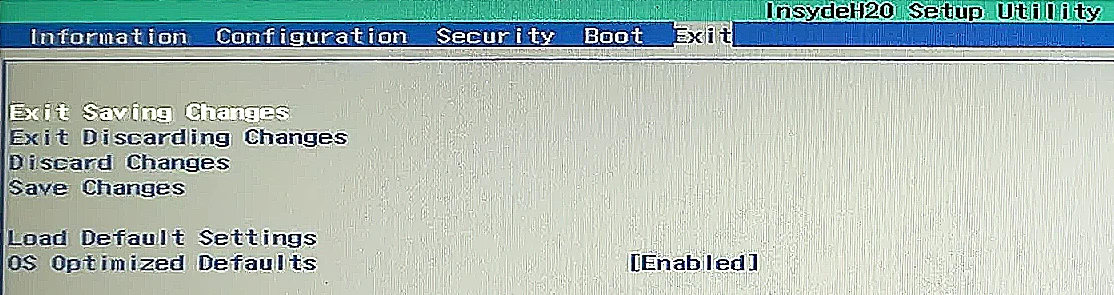
Your system should now reboot in UEFI mode.
Enable Secure Boot
- Navigate to the Security tab
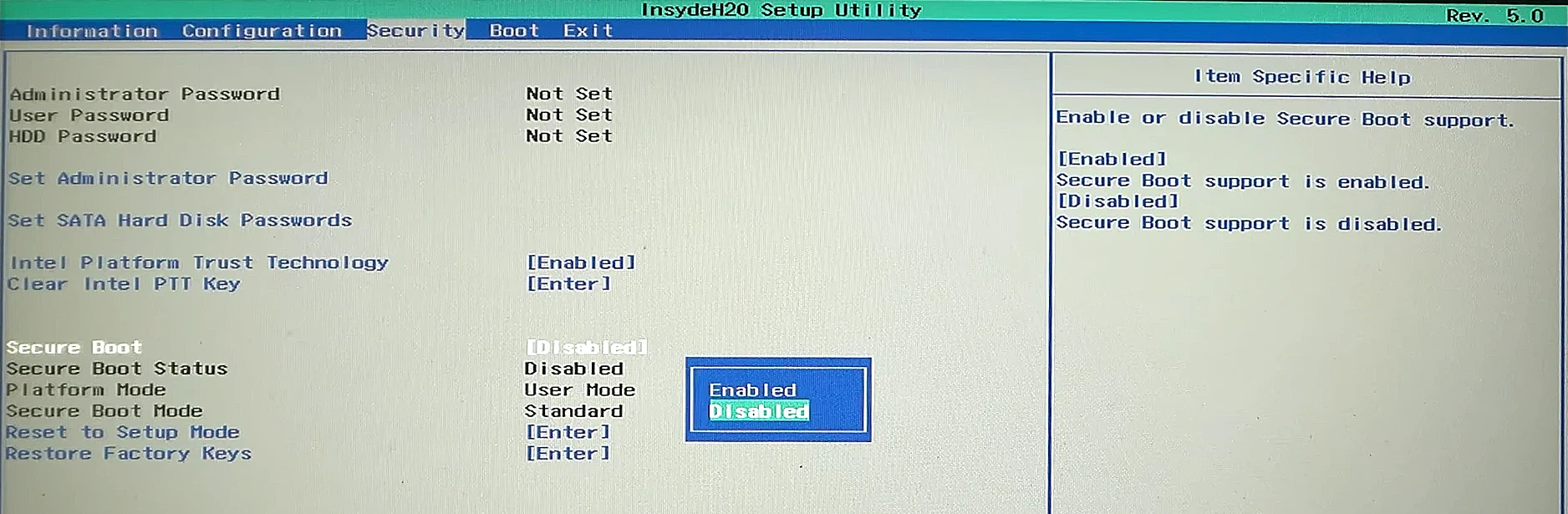
- Set
Secure BoottoEnabled.
Enable TPM
- While still on the Security tab, set
Intel Platform Trust Technology(or the AMD equivalent) toEnabled.
Save and Exit
Navigate to the Exit tab and select Exit Saving Changes.
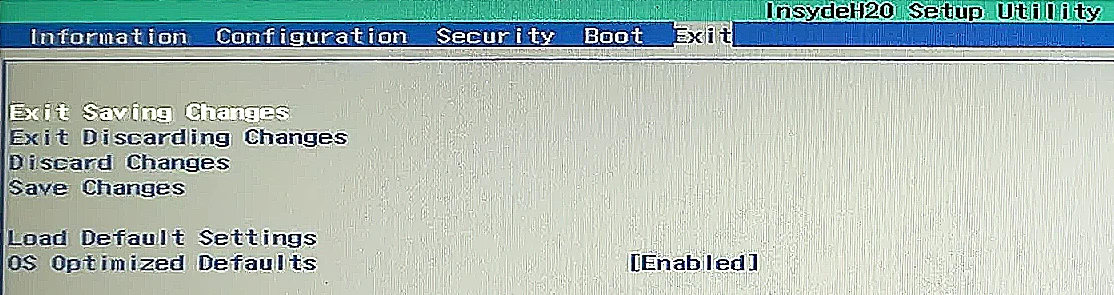
Your system should now reboot with UEFI, Secure Boot and TPM all enabled.

