Note about TPM
While a lot of motherboards support Secure Boot, most (even semi-modern) motherboards have a TPM or TPM 2.0 chip physically present.
If your motherboard does not have a dedicated TPM, it can come built-in to your CPU. This usually comes in a few names. Keep an eye out for:
AMD fTPMor similar on AMD platforms.Intel IPT/PPT (Platform Trust Technology)on Intel systems.
If a dedicated chip is present it can show as dTPM or fTPM, for example. You may need to search a specific guide for your exact motherboard model if this generalized guide does not help you.
Note about UEFI mode
Enabling Secure Boot or TPM often requires UEFI mode to be enabled as well. While this is just a one-click toggle in the firmware settings, you do need your Windows configuration and drive to match BEFORE enabling this, or you may not be able to boot at all until this step is undone. Your drives need to be the newer GPT partition format.
Please view and verify UEFI mode can be enabled by checking the Convert MBR drives to GPT Guide.
Reboot into firmware settings
If you’re logged into Windows:
- Open this guide on another device, as your system will only show firmware settings when you’re in the UEFI/BIOS settings screen.
- Press
StartorWindowsand search forCMD. OpenCommand Promptas Administrator. - Type:
shutdown /r /fwand press Enter to reboot your system directly into your firmware settings.
Alternatively:
- Reboot your system as normal.
- While booting: when you see your motherboard’s logo there is usually text below saying
Press F2,F12,Deleteor any other combination of buttons to enter Settings, BIOS or UEFI. Press that key while still on this screen. - You should now be in your BIOS/UEFI settings ready to adjust your configuration.
On my system I needed to press Delete.
Enable UEFI mode
This is displayed slightly differently - even from motherboard to motherboard from the same manufacturer.
- Press F7 to enter Advanced Mode.
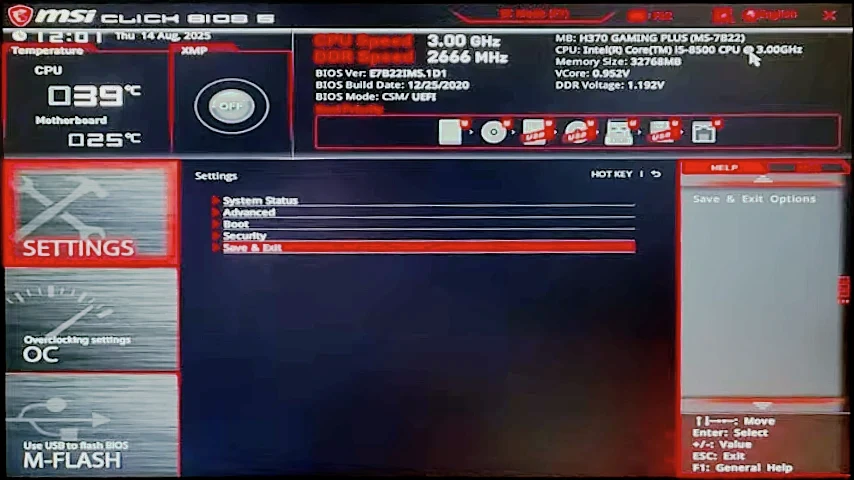
- Use the arrow keys and Enter to navigate into
Advancedmenu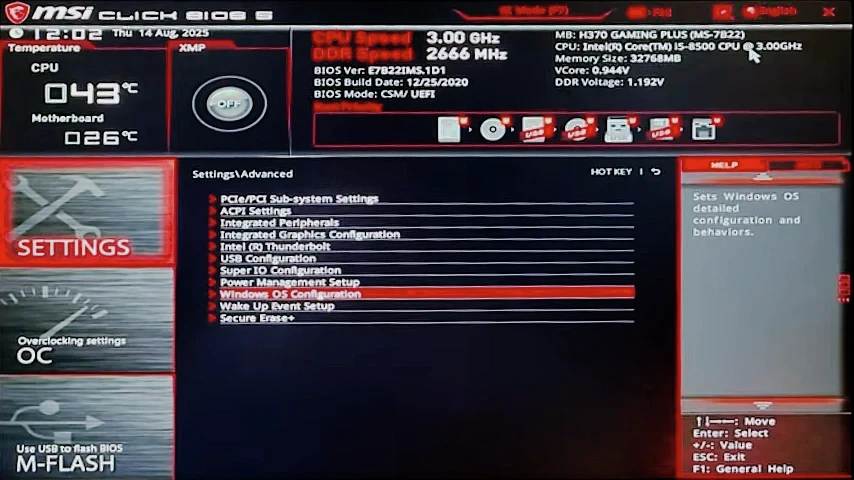
- Enter
Windows OS Configuration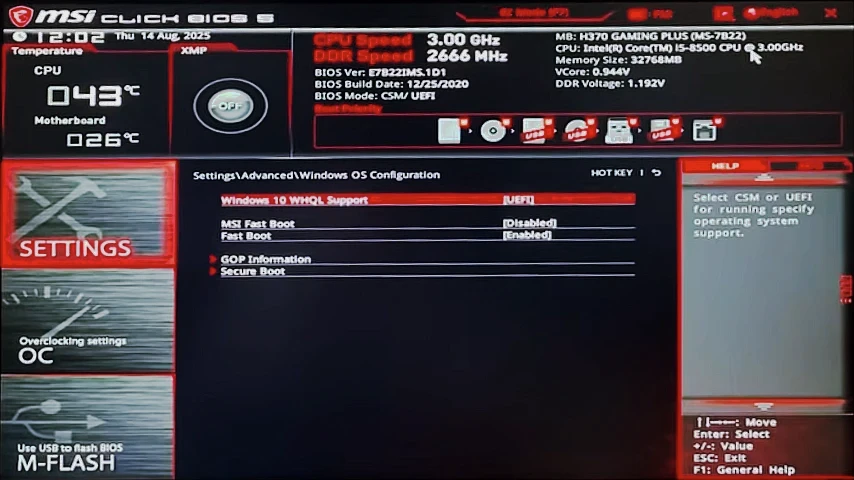
- Hit Enter on
Windows 10 WHQL Supportand chooseUEFIinstead ofLegacyorCompatability. - Note: If you just changed into UEFI mode, you may have a restart pending before more settings can be adjusted. Hit Escape a few times to go back until you see
Save & Exiton the Advanced Mode home page. Select it and press Enter to reboot your system, now in UEFI mode.
Your system should now reboot in UEFI mode.
Enable Secure Boot
- From the main Advanced Mode menu, select
Advanced. - Enter
Windows OS Configuration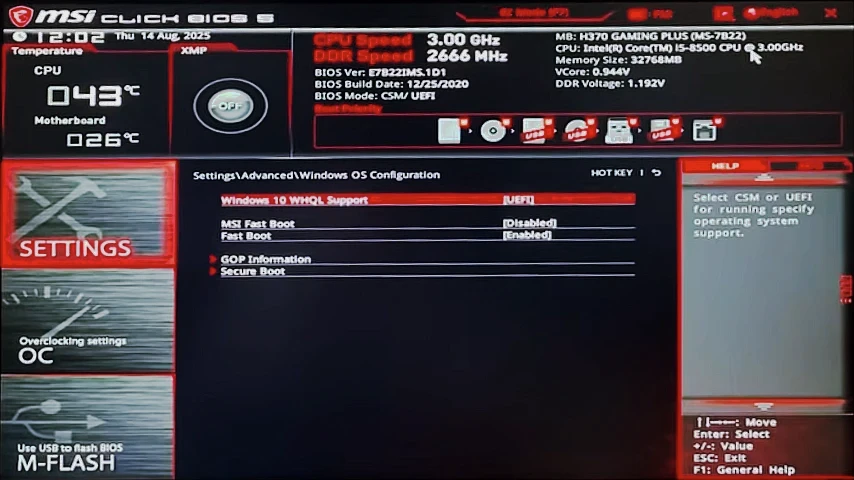
- Select
Secure Boot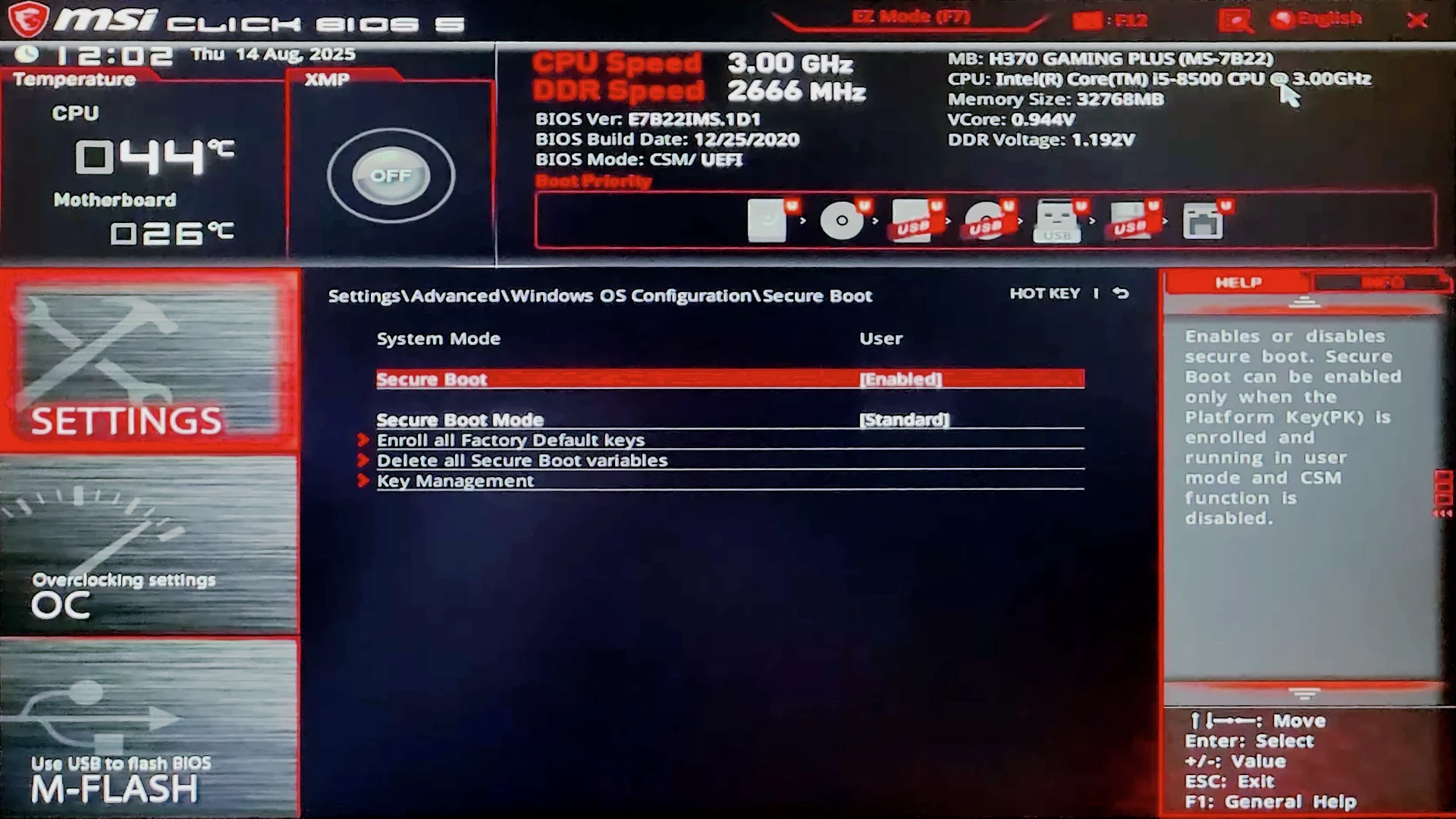
- Make sure
Secure Bootis set toEnabled, andSecure Boot Modecan be set toStandard, unless you require something different.
Enable TPM
- From the main Advanced Mode menu, select
Security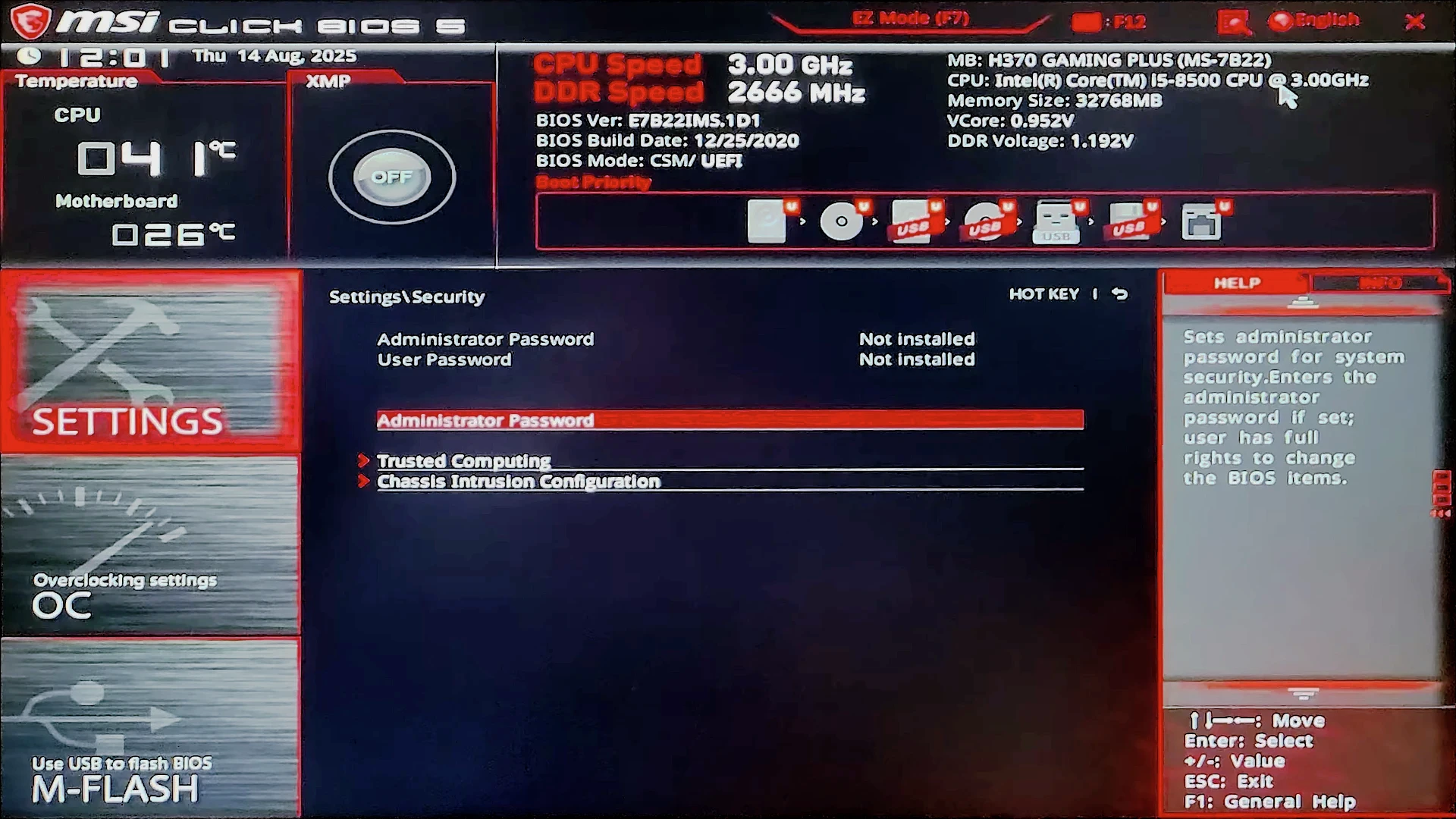
- Select
Trusted Computing - Make sure
Security Device Supportis set toEnabled, andTPM Device Selectionis set to anything other thanDisabledorNone.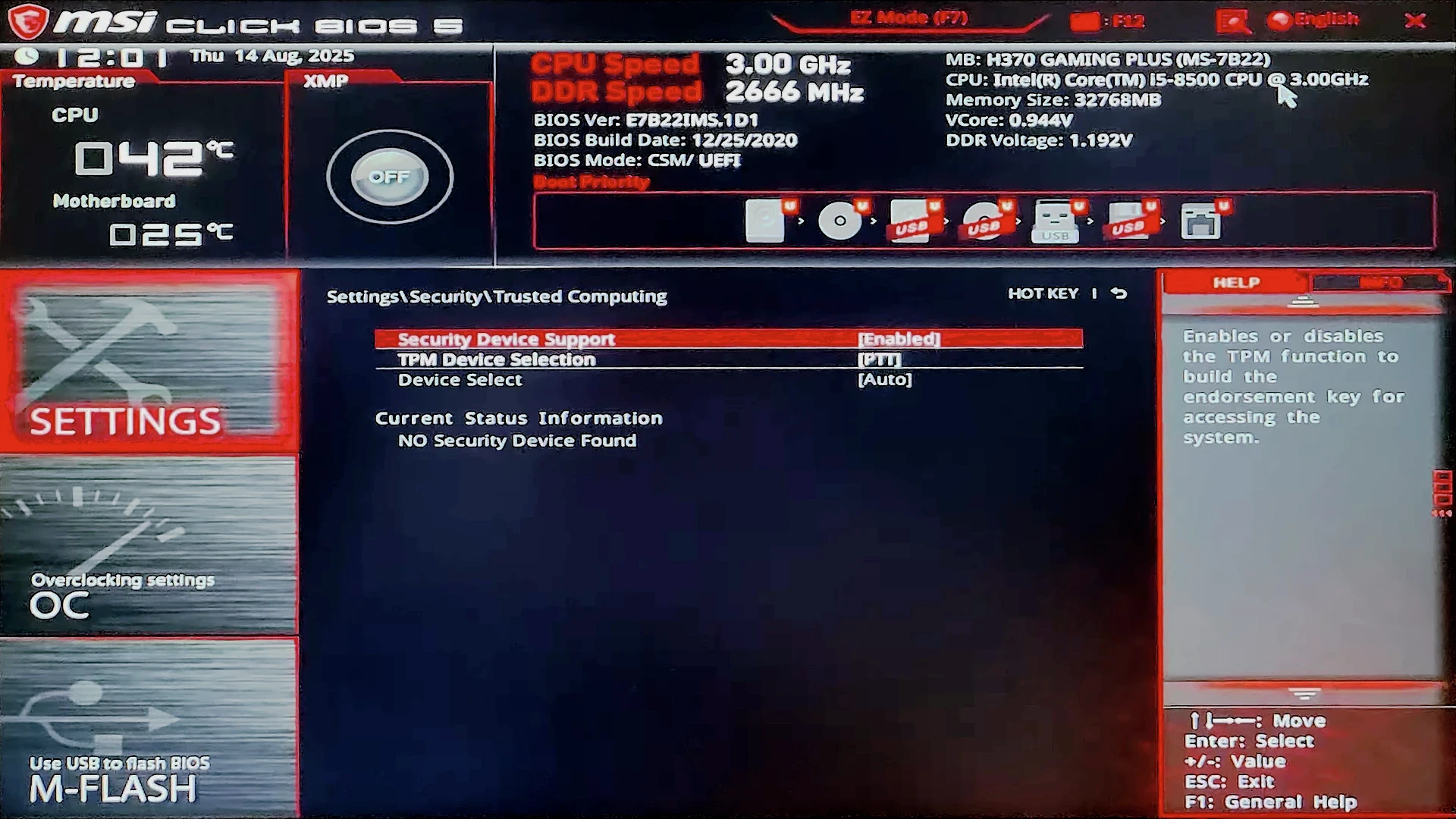
Save and Exit
Hit Escape a few times to go back until you see Save & Exit on the Advanced Mode home page.
Your system should now reboot with UEFI, Secure Boot and TPM all enabled.

