Why enable UEFI mode?
UEFI mode is the newer more powerful version of BIOS. Most modern systems are able to boot in UEFI mode.
UEFI is required to use features like Secure Boot, which is becoming increasingly required by software and Windows.
Specifics
This guide was created with newer MSI motherboards. Steps might vary slightly based on your system specs, so make sure to Google <Your motherboard> enable UEFI if this guide does not help you get everything going.
Your system drive must also be set to GPT instead of MBR. If you’re not sure what your system drive is, or need to convert it: See Convert MBR drives to GPT.
Enabling UEFI mode on MSI Motherboards
Assuming you’re using a GPT drive, let’s get going!
Reboot into firmware settings
If you’re logged into Windows:
- Open this guide on another device, as your system will only show firmware settings when you’re in the UEFI/BIOS settings screen.
- Press
StartorWindowsand search forCMD. OpenCommand Promptas Administrator. - Type:
shutdown /r /fwand press Enter to reboot your system directly into your firmware settings.
Alternatively:
- Reboot your system as normal.
- While booting: when you see your motherboard’s logo there is usually text below saying
Press F2,F12,Deleteor any other combination of buttons to enter Settings, BIOS or UEFI. Press that key while still on this screen. - You should now be in your BIOS/UEFI settings ready to adjust your configuration.
On my system I needed to press Delete.
Enable UEFI mode
This is displayed slightly differently - even from motherboard to motherboard from the same manufacturer.
- Press F7 to enter Advanced Mode.
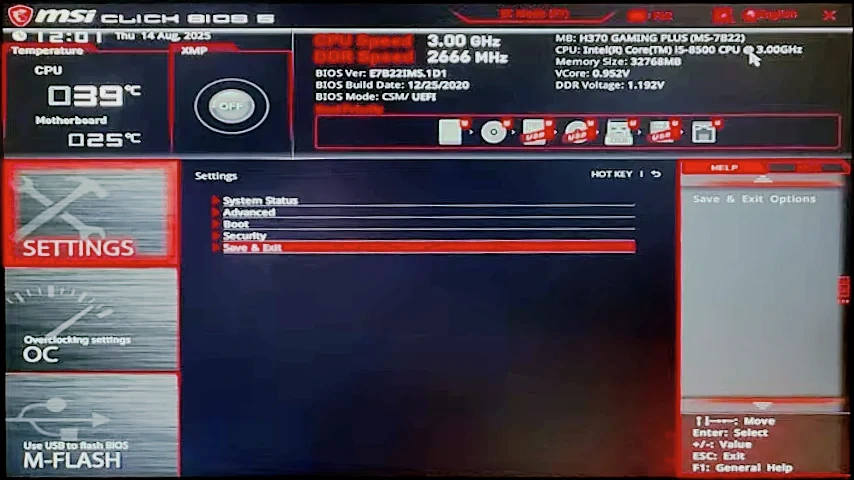
- Use the arrow keys and Enter to navigate into
Advancedmenu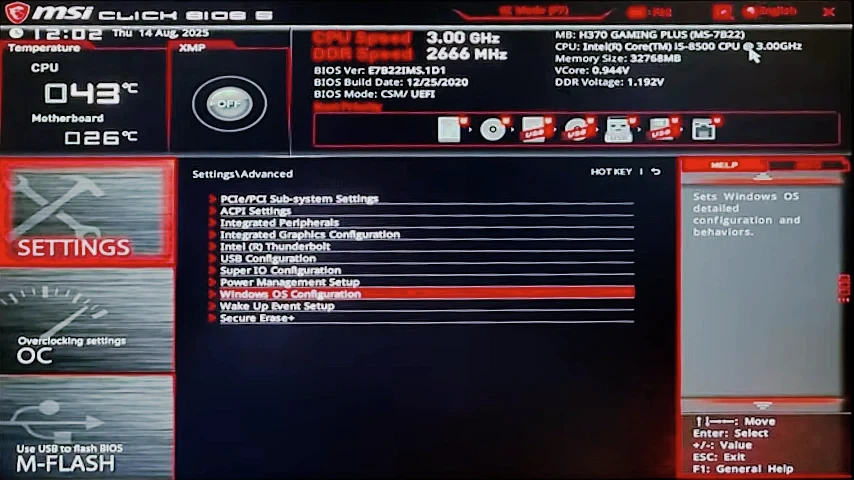
- Enter
Windows OS Configuration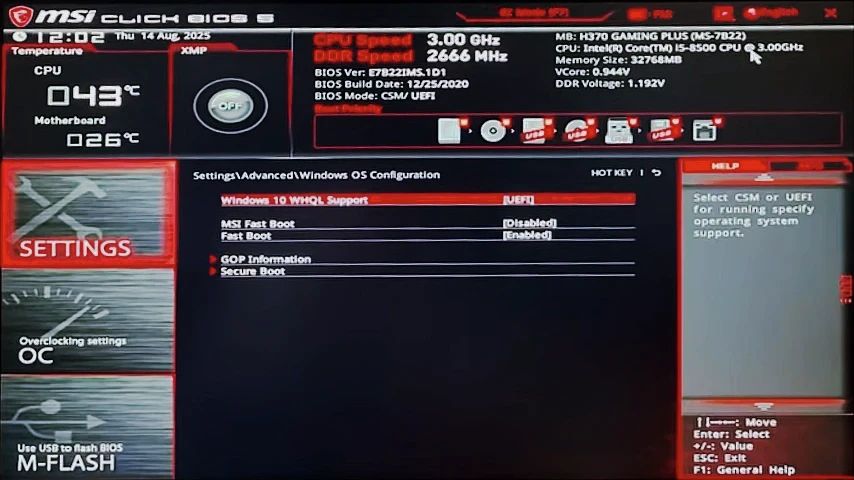
- Hit Enter on
Windows 10 WHQL Supportand chooseUEFIinstead ofLegacyorCompatability. - Hit Escape a few times to go back until you see
Save & Exiton the Advanced Mode home page. Select it and press Enter to reboot your system, now in UEFI mode.

